Beginner Excel Course
Who is Dr. Wayne Winston
and how can his Beginner
Course help you?
Course help you?
Tutorials
0
+
Hours Of Content
0
+
Downloadable Files
0
+
After enrolling, you will get lifetime access to more than 140 videos covering 12+ hours of content and 250+ downloadable Excel files.
Lifetime Access
All of our videos are available to you 24/7 from anywhere, from any device. All you need is an internet connection.
Watch on demand
If you finish at least 50% of the course within the first 60 days and aren't 100% satisfied, we will issue a 100% money back gaurantee, no questions asked.
60-Day Money-Back GuaranteeWhy Should You Enroll in The Beginner Course?
Trusted by the most data driven companies worldwide
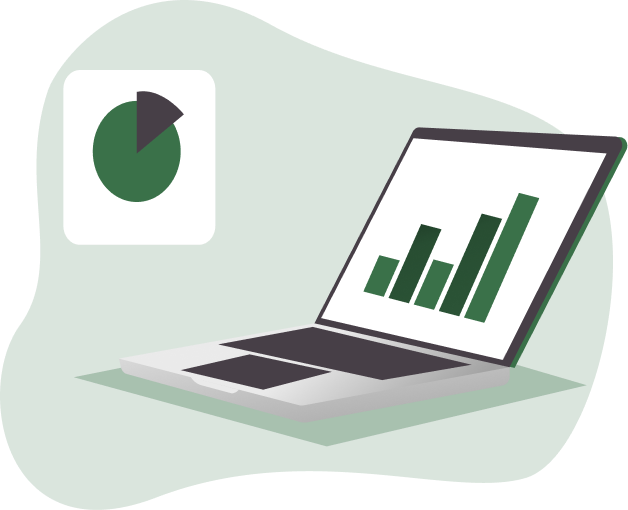
Get the Beginner Course for Just $297
This course is great for beginners. Dr. Winston has more than 40 years of experience helping virtually all of the Fortune 500 companies through his books or in person training.
His lectures have been for all skill levels from beginner to advanced. So if you are just getting started, then this is the course for you.
This course consists of 140+ videos, 250+ downloadable files covering more than 12 hours of content. If you want to see the course outline, Just scroll down to the syllabus and see what each video covers.
Unlock Lifetime Access
to this Course
From Manual to Automatic: Formula Essentials for Efficiency (8:51)
Discover essential techniques, from calculating totals to locking cell references with dollar signs, for more efficient and accurate spreadsheets.
Forecast Customer Trends with Churn Rates (8:22)
This tutorial walks you through using formulas to simulate real-world customer growth scenarios, track trends, and predict long-term outcomes.
Build Dynamic Spreadsheets for Real-World Scenarios (5:02)
Learn how to create a dynamic model, using functions like AVERAGE and RANDBETWEEN to calculate weighted values that update automatically with changes.
Real-World Excel Skills: Diving Scores Explained (2:53)
Explore Excel’s power in real-world applications by calculating Olympic diving scores using functions like LARGE and SUM to analyze data efficiently.
Economic Insights: Learn to Compute the Gini Index (9:45)
Learn how to compute the Gini Index, a key measure of income inequality. This tutorial covers advanced functions like SUMPRODUCT and order of operations for building accurate models.
Master Excel Functions to Build Custom Tables (4:39)
This video demonstrates how to use basic formulas like ROUND to calculate BMI and transform data into actionable custom charts.
Visualizing Total and Variable Costs Using Charts (5:17)
Learn how to calculate and graph cost curves, including total, variable, and marginal costs, to better understand production efficiency and decision-making.
Retirement Planning: Calculate Your Savings Growth (5:38)
Learn how to model your retirement savings, calculate monthly returns, and track how consistent contributions grow into significant wealth over time.
Learn to Balance Resources Using Excel Tools (3:22)
This video shows you how to build a simple yet powerful Excel model to analyze populations (of fish) and visualize the impact of different harvesting strategies.
Understand Loan Payments with Simple Excel Tools (4:30)
Learn how to create an amortization schedule that calculates monthly payments, splits interest and principal, and tracks the loan balance over time.
Learn VLOOKUP and Simplify Your Spreadsheets (10:03)
Learn how to use the VLOOKUP function to retrieve data quickly and accurately, with practical examples for tax rates and product prices.
Mastering HLOOKUP: Simplify Horizontal Data Retrieval (3:03)
Learn how to use the HLOOKUP function to retrieve data horizontally from row-based datasets with real-world examples like sales and employee records.
Pricing Hacks: Lookup Product Prices Based on Dates (3:48)
Learn how to use VLOOKUP with approximate matches to automate product pricing based on date ranges. Perfect for seasonal pricing, promotions, and historical cost tracking.
Master VLOOKUP Across Worksheets: Combine Data Effortlessly (3:27)
Learn how to use VLOOKUP to combine data from multiple worksheets, streamlining your workflow and saving time on manual data management.
Automating Vertical Lookups Across Multiple Columns (3:15)
This tutorial covers automating vertical lookups across multiple columns, teaching you how to use helper cells and formula automation for efficient data management.
Master the INDEX Function: Simplify Data Retrieval (2:58)
Learn how to use Excel’s powerful INDEX function to retrieve specific data from tables or arrays, with real-world examples like finding the distance between cities.
How to Use INDEX to Retrieve and Sum Rows or Columns (4:04)
Explore the advanced capabilities of the INDEX function, including retrieving rows or columns dynamically and combining it with SUM for real-world applications.
Mastering the MATCH Function: Find Data with Precision (6:53)
Learn how to use the MATCH function to locate data quickly and efficiently, with examples covering exact matches, approximate matches, and partial lookups using wildcards.
Master Two-Way Lookups with MATCH and INDEX (5:00)
Learn how to combine the MATCH and INDEX functions to perform powerful two-way lookups, perfect for retrieving specific data from large tables.
Master Advanced Lookups with INDEX, MATCH, and LARGE (4:11)
This tutorial shows how to combine INDEX, MATCH, and LARGE to dynamically analyze data, providing powerful insights into ranked lists and datasets.
Discover essential techniques, from calculating totals to locking cell references with dollar signs, for more efficient and accurate spreadsheets.
Forecast Customer Trends with Churn Rates (8:22)
This tutorial walks you through using formulas to simulate real-world customer growth scenarios, track trends, and predict long-term outcomes.
Build Dynamic Spreadsheets for Real-World Scenarios (5:02)
Learn how to create a dynamic model, using functions like AVERAGE and RANDBETWEEN to calculate weighted values that update automatically with changes.
Real-World Excel Skills: Diving Scores Explained (2:53)
Explore Excel’s power in real-world applications by calculating Olympic diving scores using functions like LARGE and SUM to analyze data efficiently.
Economic Insights: Learn to Compute the Gini Index (9:45)
Learn how to compute the Gini Index, a key measure of income inequality. This tutorial covers advanced functions like SUMPRODUCT and order of operations for building accurate models.
Master Excel Functions to Build Custom Tables (4:39)
This video demonstrates how to use basic formulas like ROUND to calculate BMI and transform data into actionable custom charts.
Visualizing Total and Variable Costs Using Charts (5:17)
Learn how to calculate and graph cost curves, including total, variable, and marginal costs, to better understand production efficiency and decision-making.
Retirement Planning: Calculate Your Savings Growth (5:38)
Learn how to model your retirement savings, calculate monthly returns, and track how consistent contributions grow into significant wealth over time.
Learn to Balance Resources Using Excel Tools (3:22)
This video shows you how to build a simple yet powerful Excel model to analyze populations (of fish) and visualize the impact of different harvesting strategies.
Understand Loan Payments with Simple Excel Tools (4:30)
Learn how to create an amortization schedule that calculates monthly payments, splits interest and principal, and tracks the loan balance over time.
Learn VLOOKUP and Simplify Your Spreadsheets (10:03)
Learn how to use the VLOOKUP function to retrieve data quickly and accurately, with practical examples for tax rates and product prices.
Mastering HLOOKUP: Simplify Horizontal Data Retrieval (3:03)
Learn how to use the HLOOKUP function to retrieve data horizontally from row-based datasets with real-world examples like sales and employee records.
Pricing Hacks: Lookup Product Prices Based on Dates (3:48)
Learn how to use VLOOKUP with approximate matches to automate product pricing based on date ranges. Perfect for seasonal pricing, promotions, and historical cost tracking.
Master VLOOKUP Across Worksheets: Combine Data Effortlessly (3:27)
Learn how to use VLOOKUP to combine data from multiple worksheets, streamlining your workflow and saving time on manual data management.
Automating Vertical Lookups Across Multiple Columns (3:15)
This tutorial covers automating vertical lookups across multiple columns, teaching you how to use helper cells and formula automation for efficient data management.
Master the INDEX Function: Simplify Data Retrieval (2:58)
Learn how to use Excel’s powerful INDEX function to retrieve specific data from tables or arrays, with real-world examples like finding the distance between cities.
How to Use INDEX to Retrieve and Sum Rows or Columns (4:04)
Explore the advanced capabilities of the INDEX function, including retrieving rows or columns dynamically and combining it with SUM for real-world applications.
Mastering the MATCH Function: Find Data with Precision (6:53)
Learn how to use the MATCH function to locate data quickly and efficiently, with examples covering exact matches, approximate matches, and partial lookups using wildcards.
Master Two-Way Lookups with MATCH and INDEX (5:00)
Learn how to combine the MATCH and INDEX functions to perform powerful two-way lookups, perfect for retrieving specific data from large tables.
Master Advanced Lookups with INDEX, MATCH, and LARGE (4:11)
This tutorial shows how to combine INDEX, MATCH, and LARGE to dynamically analyze data, providing powerful insights into ranked lists and datasets.
Range Names Explained: Make Formulas More Understandable (4:16)
Discover how range names simplify your Excel formulas by making them more readable and easier to manage.
Step-by-Step Guide to Create and Manage Range Names (5:00)
This video explains how to assign meaningful names to cells or ranges using Excel’s Create Name from Selection feature.
How to Use Excel’s F3 Trick for Range Names (3:25)
Learn how to use Excel’s F3 key to paste range names into formulas, making your data management faster and more intuitive.
How to Reference Entire Rows and Columns in Formulas (2:45)
This video demonstrates how to use range names to calculate averages and other metrics for entire rows or columns.
How to Apply Range Names to Existing Formulas (3:24)
Learn how to apply range names to existing formulas, making them easier to read and manage.
Workbook vs. Worksheet Range Names: What You Need to Know (2:35)
Learn the difference between workbook and worksheet-level range names, and discover how to use them for smarter formulas.
Using Range Names for Dynamic Lookup Formulas (1:53)
Learn how to use range names to simplify lookup formulas, eliminate dollar signs, and improve formula clarity and efficiency.
Discover how range names simplify your Excel formulas by making them more readable and easier to manage.
Step-by-Step Guide to Create and Manage Range Names (5:00)
This video explains how to assign meaningful names to cells or ranges using Excel’s Create Name from Selection feature.
How to Use Excel’s F3 Trick for Range Names (3:25)
Learn how to use Excel’s F3 key to paste range names into formulas, making your data management faster and more intuitive.
How to Reference Entire Rows and Columns in Formulas (2:45)
This video demonstrates how to use range names to calculate averages and other metrics for entire rows or columns.
How to Apply Range Names to Existing Formulas (3:24)
Learn how to apply range names to existing formulas, making them easier to read and manage.
Workbook vs. Worksheet Range Names: What You Need to Know (2:35)
Learn the difference between workbook and worksheet-level range names, and discover how to use them for smarter formulas.
Using Range Names for Dynamic Lookup Formulas (1:53)
Learn how to use range names to simplify lookup formulas, eliminate dollar signs, and improve formula clarity and efficiency.
How to Clean and Organize Data with Text Functions (9:51)
Learn how to use Excel’s powerful text functions—like Trim, Left, Right, Mid, and Concatenate—to clean, split, and organize your data effortlessly.
Mastering Text Functions: Split and Organize Data (6:27)
Learn how to use Excel’s Find Function and Text to Columns to split and organize messy datasets, improving clarity and efficiency.
Visualize Data Using the REPT Function (2:22)
Learn how to use Excel’s REPT function to create quick and simple text-based histograms, perfect for survey results or ratings.
Master Data Cleaning with Clean and Substitute Functions (8:45)
This video demonstrates how to fix invisible character issues with the Clean and Substitute functions, ensuring your data is usable for analysis.
Mastering Flash Fill: The AI-Powered Tool (2:24)
Discover how to use Excel’s Flash Fill feature to automate repetitive text tasks like splitting names, formatting emails, and extracting numeric data.
How to Use Ctrl + E for Reliable Flash Fill Results (1:10)
Learn how to use Excel’s Ctrl + E shortcut to fix Flash Fill errors, ensuring fast and accurate data cleanup and splitting.
Rounding Numbers for Cleaner Calculations (9:29)
Discover how to master rounding functions for accurate, professional-looking data, whether for financial models or engineering calculations.
Learn how to use Excel’s powerful text functions—like Trim, Left, Right, Mid, and Concatenate—to clean, split, and organize your data effortlessly.
Mastering Text Functions: Split and Organize Data (6:27)
Learn how to use Excel’s Find Function and Text to Columns to split and organize messy datasets, improving clarity and efficiency.
Visualize Data Using the REPT Function (2:22)
Learn how to use Excel’s REPT function to create quick and simple text-based histograms, perfect for survey results or ratings.
Master Data Cleaning with Clean and Substitute Functions (8:45)
This video demonstrates how to fix invisible character issues with the Clean and Substitute functions, ensuring your data is usable for analysis.
Mastering Flash Fill: The AI-Powered Tool (2:24)
Discover how to use Excel’s Flash Fill feature to automate repetitive text tasks like splitting names, formatting emails, and extracting numeric data.
How to Use Ctrl + E for Reliable Flash Fill Results (1:10)
Learn how to use Excel’s Ctrl + E shortcut to fix Flash Fill errors, ensuring fast and accurate data cleanup and splitting.
Rounding Numbers for Cleaner Calculations (9:29)
Discover how to master rounding functions for accurate, professional-looking data, whether for financial models or engineering calculations.
Mastering Date Functions: From TODAY to NETWORKDAYS (10:51)
Discover how date functions simplify calculations for workdays, deadlines, and schedules with powerful tools like WORKDAY and NETWORKDAYS.
Use DATEDIF for Accurate Time and Date Analysis (1:43)
Learn how to use Excel’s hidden DATEDIF function to calculate exact years, months, and days between two dates for accurate time management.
How to Insert Static Dates and Times (1:19)
Learn how to insert static dates and times using simple keyboard shortcuts, perfect for tracking spreadsheet creation times.
Build and Edit Custom Lists for Speedy Workflows (2:34)
Learn how to create custom lists to automate repetitive tasks, like filling in US cities or standard data entries, for faster workflows.
Find Holiday Dates Dynamically Using WEEKDAY and INDEX (3:24)
Learn how to calculate holidays using WEEKDAY, MATCH, and INDEX functions for dynamic date calculations.
Master Financial Decision-Making with NPV (7:22)
Learn how to calculate Net Present Value (NPV) to evaluate investments and compare cash flows, using functions like NPV and discount rates.
Mastering XNPV: Smarter Investment Calculations (5:13)
Learn how to use Excel’s XNPV function to calculate Net Present Value for non-periodic cash flows and compare it with NPV.
Compare Investments Using the IRR Function (8:15)
Learn how to calculate Internal Rate of Return (IRR) and understand its importance in evaluating investments and projects.
Evaluate Investments Like a Pro with XIRR and MIRR (5:27)
Learn how to use Excel’s XIRR and MIRR functions to calculate returns for irregular cash flows and account for borrowing and reinvestment rates.
Retirement Planning Made Easy with Excel’s PV and FV Formulas (6:56)
Learn how to use Excel’s Present Value (PV) and Future Value (FV) functions to plan investments, calculate savings, and analyze annuities effectively.
Mastering Loan Analysis with Excel’s Financial Functions (9:48)
This video demonstrates how to use Excel’s financial functions to analyze mortgage payments, create amortization schedules, and plan loans effectively.
Discover how date functions simplify calculations for workdays, deadlines, and schedules with powerful tools like WORKDAY and NETWORKDAYS.
Use DATEDIF for Accurate Time and Date Analysis (1:43)
Learn how to use Excel’s hidden DATEDIF function to calculate exact years, months, and days between two dates for accurate time management.
How to Insert Static Dates and Times (1:19)
Learn how to insert static dates and times using simple keyboard shortcuts, perfect for tracking spreadsheet creation times.
Build and Edit Custom Lists for Speedy Workflows (2:34)
Learn how to create custom lists to automate repetitive tasks, like filling in US cities or standard data entries, for faster workflows.
Find Holiday Dates Dynamically Using WEEKDAY and INDEX (3:24)
Learn how to calculate holidays using WEEKDAY, MATCH, and INDEX functions for dynamic date calculations.
Master Financial Decision-Making with NPV (7:22)
Learn how to calculate Net Present Value (NPV) to evaluate investments and compare cash flows, using functions like NPV and discount rates.
Mastering XNPV: Smarter Investment Calculations (5:13)
Learn how to use Excel’s XNPV function to calculate Net Present Value for non-periodic cash flows and compare it with NPV.
Compare Investments Using the IRR Function (8:15)
Learn how to calculate Internal Rate of Return (IRR) and understand its importance in evaluating investments and projects.
Evaluate Investments Like a Pro with XIRR and MIRR (5:27)
Learn how to use Excel’s XIRR and MIRR functions to calculate returns for irregular cash flows and account for borrowing and reinvestment rates.
Retirement Planning Made Easy with Excel’s PV and FV Formulas (6:56)
Learn how to use Excel’s Present Value (PV) and Future Value (FV) functions to plan investments, calculate savings, and analyze annuities effectively.
Mastering Loan Analysis with Excel’s Financial Functions (9:48)
This video demonstrates how to use Excel’s financial functions to analyze mortgage payments, create amortization schedules, and plan loans effectively.
Master Spreadsheet Analysis with Excel’s Audit Functions (6:07)
This video explains how Excel’s Trace Dependents and Trace Precedents functions help you manage and understand large spreadsheets.
How to Resolve Circular References Using Excel’s Iterative Tools (7:23)
Learn how to resolve circular references by enabling iterative calculations, automating updates, and managing complex formulas.
Unlock the Power of Conditional Logic with Excel’s IF Functions (7:26)
Learn how to use Excel’s IF statements to automate decisions, calculate costs, and solve real-world problems with ease.
How to Use MOD and IF Statements to Solve Real-Life Problems (4:51)
Learn how to use Excel’s MOD and IF functions to automate decisions, solve logical problems, and create dynamic formulas with ease.
Summarizing Yearly Data with Conditional Logic (1:43)
Learn how to automate annual revenue calculations from quarterly data using IF statements, keeping your summaries clean and dynamic.
Master Product Sales Projections with IF Statements (8:21)
Learn how to use IF statements to model product sales lifecycles, forecast growth, and analyze financial outcomes.
Transform Complex Tables into Manageable Rows (6:30)
This video explores how to transform multi-dimensional tables into simple rows with logical and lookup formulas.
Fix Errors with IFERROR and Aggregate Functions (5:26)
This video explains how to use the IFERROR and Aggregate functions to handle errors, automate cleanup, and improve your calculations.
Master Data Transformation with IFERROR and Nested IFs (6:35)
Master the IF and IFERROR functions to simplify complex data transformations and streamline your analysis process.
How to Use ISERROR and IF to Adjust Data Dynamically (3:28)
This video shows how ISERROR and FIND functions can help manage messy data and automate adjustments.
This video explains how Excel’s Trace Dependents and Trace Precedents functions help you manage and understand large spreadsheets.
How to Resolve Circular References Using Excel’s Iterative Tools (7:23)
Learn how to resolve circular references by enabling iterative calculations, automating updates, and managing complex formulas.
Unlock the Power of Conditional Logic with Excel’s IF Functions (7:26)
Learn how to use Excel’s IF statements to automate decisions, calculate costs, and solve real-world problems with ease.
How to Use MOD and IF Statements to Solve Real-Life Problems (4:51)
Learn how to use Excel’s MOD and IF functions to automate decisions, solve logical problems, and create dynamic formulas with ease.
Summarizing Yearly Data with Conditional Logic (1:43)
Learn how to automate annual revenue calculations from quarterly data using IF statements, keeping your summaries clean and dynamic.
Master Product Sales Projections with IF Statements (8:21)
Learn how to use IF statements to model product sales lifecycles, forecast growth, and analyze financial outcomes.
Transform Complex Tables into Manageable Rows (6:30)
This video explores how to transform multi-dimensional tables into simple rows with logical and lookup formulas.
Fix Errors with IFERROR and Aggregate Functions (5:26)
This video explains how to use the IFERROR and Aggregate functions to handle errors, automate cleanup, and improve your calculations.
Master Data Transformation with IFERROR and Nested IFs (6:35)
Master the IF and IFERROR functions to simplify complex data transformations and streamline your analysis process.
How to Use ISERROR and IF to Adjust Data Dynamically (3:28)
This video shows how ISERROR and FIND functions can help manage messy data and automate adjustments.
Optimize Revenue and Profit with Sensitivity Analysis (10:29)
Learn how to use Excel’s one-way data tables for sensitivity analysis, helping you evaluate how pricing changes impact revenue, costs, and profit.
Two-Way Data Tables: The Ultimate Tool for Business Decision-Making (8:23)
Learn how to use Excel’s two-way data tables to analyze the impact of pricing and unit costs on profitability, helping you make better business decisions.
Optimize Mortgage Planning with Financial Functions (5:51)
Learn how to use Excel’s PMT function and two-way data tables to analyze mortgage payments based on interest rates and loan terms.
Find the Exact Growth Rate Needed to Hit Revenue Goals (5:28)
Learn how to use Excel’s Goal Seek feature to calculate the exact input needed to reach a target outcome in business scenarios.
How to Use Goal Seek for Loan & Investment Analysis (6:42)
Learn how to use Excel’s Goal Seek tool to calculate loan interest rates and find the break-even discount rate for investment decisions.
Scenario Planning: Forecasting Business Outcomes (6:39)
Learn how to use Excel’s Scenario Manager to compare best, worst, and most likely business cases and optimize decision-making.
Learn how to use Excel’s one-way data tables for sensitivity analysis, helping you evaluate how pricing changes impact revenue, costs, and profit.
Two-Way Data Tables: The Ultimate Tool for Business Decision-Making (8:23)
Learn how to use Excel’s two-way data tables to analyze the impact of pricing and unit costs on profitability, helping you make better business decisions.
Optimize Mortgage Planning with Financial Functions (5:51)
Learn how to use Excel’s PMT function and two-way data tables to analyze mortgage payments based on interest rates and loan terms.
Find the Exact Growth Rate Needed to Hit Revenue Goals (5:28)
Learn how to use Excel’s Goal Seek feature to calculate the exact input needed to reach a target outcome in business scenarios.
How to Use Goal Seek for Loan & Investment Analysis (6:42)
Learn how to use Excel’s Goal Seek tool to calculate loan interest rates and find the break-even discount rate for investment decisions.
Scenario Planning: Forecasting Business Outcomes (6:39)
Learn how to use Excel’s Scenario Manager to compare best, worst, and most likely business cases and optimize decision-making.
How to Use COUNTIF & COUNTIFS to Analyze Large Data Sets (9:09)
Discover how COUNTIF & COUNTIFS help you analyze trends, filter information, and make data-driven decisions with ease.
COUNT vs. COUNTA vs. COUNTBLANK – What’s the Difference? (2:14)
Learn how to use COUNT, COUNTA, and COUNTBLANK to summarize data and find missing values.
Excel’s Most Powerful Conditional Functions Explained (7:15)
Discover how to summarize your data in seconds using SUMIF(S) & AVERAGEIF(S) to find totals and averages based on specific conditions.
Summing Data the Smart Way: Handling Duplicates (5:22)
This video explains how data cleaning and SUMIFS can improve the accuracy of your reports, financial models, and dashboards.
Mastering Subtotals: How to Summarize Data Instantly (8:40)
This video demonstrates how subtotals allow you to create quick summaries without complex formulas.
The Secret to Summing & Counting Only Non-Blank Data (3:18)
Discover how to sum only non-blank rows and refine your data analysis with advanced criteria.
Applying Conditional Counts & Sums to Spot Anomalies in Data (3:51)
Explore how to identify suspicious patterns in data using Excel’s powerful analytical tools.
Mastering Advanced Lookups: Finding Any Occurrence of a Value in Data (5:17)
This video explains how to retrieve any match of a value dynamically, rather than just the first occurrence.
How to Analyze Sports Data & Improve Strategy (5:22)
Explore how to use Excel’s logic functions to extract meaningful insights from sports statistics.
Discover how COUNTIF & COUNTIFS help you analyze trends, filter information, and make data-driven decisions with ease.
COUNT vs. COUNTA vs. COUNTBLANK – What’s the Difference? (2:14)
Learn how to use COUNT, COUNTA, and COUNTBLANK to summarize data and find missing values.
Excel’s Most Powerful Conditional Functions Explained (7:15)
Discover how to summarize your data in seconds using SUMIF(S) & AVERAGEIF(S) to find totals and averages based on specific conditions.
Summing Data the Smart Way: Handling Duplicates (5:22)
This video explains how data cleaning and SUMIFS can improve the accuracy of your reports, financial models, and dashboards.
Mastering Subtotals: How to Summarize Data Instantly (8:40)
This video demonstrates how subtotals allow you to create quick summaries without complex formulas.
The Secret to Summing & Counting Only Non-Blank Data (3:18)
Discover how to sum only non-blank rows and refine your data analysis with advanced criteria.
Applying Conditional Counts & Sums to Spot Anomalies in Data (3:51)
Explore how to identify suspicious patterns in data using Excel’s powerful analytical tools.
Mastering Advanced Lookups: Finding Any Occurrence of a Value in Data (5:17)
This video explains how to retrieve any match of a value dynamically, rather than just the first occurrence.
How to Analyze Sports Data & Improve Strategy (5:22)
Explore how to use Excel’s logic functions to extract meaningful insights from sports statistics.
How to Use Conditional Formatting to Highlight Key Insights (6:25)
Learn how to use Conditional Formatting to highlight top, bottom, and above-average data points.
How to Use Excel’s Highlight Cells Rules for Smarter Analysis (9:40)
Learn how to use Conditional Formatting’s Highlight Cells Rules to automatically detect key data points.
Highlight Trends & Insights Instantly Using Excel’s Built-In Features (11:40)
Learn how to use Data Bars, Color Scales, and Icon Sets to visually summarize data and highlight trends.
How to Use Excel’s Conditional Formatting Formula Option for Smart Analysis (7:52)
Discover how conditional formatting with formulas can enhance your data visualization and decision-making.
Master Conditional Formatting with Advanced Formula Tricks (10:10)
This video explains how to apply LARGE, SMALL, and AND functions to format cells and rows based on numerical conditions.
Avoid Data Entry Mistakes with Smart Excel Rules (6:04)
This video explains how to restrict values, create dropdown lists, and ensure accurate data entry using Excel’s validation tools.
Master Conditional Formatting: Data Bars, Color Scales & Icons (7:17)
Learn how to use Excel’s Conditional Formatting tools like data bars, color scales, and icons to highlight key trends in your spreadsheets.
Automatically Format Data Based on Multiple Criteria (11:13)
Discover how to apply Conditional Formatting with logical formulas to highlight key data.
Learn how to use Conditional Formatting to highlight top, bottom, and above-average data points.
How to Use Excel’s Highlight Cells Rules for Smarter Analysis (9:40)
Learn how to use Conditional Formatting’s Highlight Cells Rules to automatically detect key data points.
Highlight Trends & Insights Instantly Using Excel’s Built-In Features (11:40)
Learn how to use Data Bars, Color Scales, and Icon Sets to visually summarize data and highlight trends.
How to Use Excel’s Conditional Formatting Formula Option for Smart Analysis (7:52)
Discover how conditional formatting with formulas can enhance your data visualization and decision-making.
Master Conditional Formatting with Advanced Formula Tricks (10:10)
This video explains how to apply LARGE, SMALL, and AND functions to format cells and rows based on numerical conditions.
Avoid Data Entry Mistakes with Smart Excel Rules (6:04)
This video explains how to restrict values, create dropdown lists, and ensure accurate data entry using Excel’s validation tools.
Master Conditional Formatting: Data Bars, Color Scales & Icons (7:17)
Learn how to use Excel’s Conditional Formatting tools like data bars, color scales, and icons to highlight key trends in your spreadsheets.
Automatically Format Data Based on Multiple Criteria (11:13)
Discover how to apply Conditional Formatting with logical formulas to highlight key data.
How to Set Up Multiple Worksheets with One Click (2:11)
This video demonstrates how to automate worksheet setup by formatting multiple sheets at once, saving hours of manual work.
How to Use 3D Formulas to Summarize Data Across Multiple Worksheets (2:32)
This video demonstrates how to reference multiple worksheets in one SUM formula, saving time and reducing errors.
Excel’s Paste Special Tricks That Will Change How You Work (6:48)
This video walks through how to use Paste Special tricks to speed up data formatting and calculations.
How to Use Tables for Auto-Updating Formulas & Formatting (5:45)
Learn how to use Tables to automatically update formulas, formatting, and charts, making your spreadsheets more efficient.
Stop Updating Graph Ranges Manually—Use This Trick! (3:11)
Learn how to use Tables to make your charts auto-update whenever new data is added—no manual adjustments needed!
How to Use Table Slicers for Instant Data Filtering (6:57)
This video demonstrates how Excel’s table features, filters, and slicers can transform how you organize and present data.
Mastering Tables: The Secret to Dynamic, Self-Updating Data (9:04)
This video demonstrates how Excel’s Tables feature can improve your workflow by making formulas, charts, and lookups dynamic and self-updating.
The Secret to Accurate Summing When Using Slicers (3:53)
Learn how to use the AGGREGATE function to fix incorrect totals when filtering data with slicers.
This video demonstrates how to automate worksheet setup by formatting multiple sheets at once, saving hours of manual work.
How to Use 3D Formulas to Summarize Data Across Multiple Worksheets (2:32)
This video demonstrates how to reference multiple worksheets in one SUM formula, saving time and reducing errors.
Excel’s Paste Special Tricks That Will Change How You Work (6:48)
This video walks through how to use Paste Special tricks to speed up data formatting and calculations.
How to Use Tables for Auto-Updating Formulas & Formatting (5:45)
Learn how to use Tables to automatically update formulas, formatting, and charts, making your spreadsheets more efficient.
Stop Updating Graph Ranges Manually—Use This Trick! (3:11)
Learn how to use Tables to make your charts auto-update whenever new data is added—no manual adjustments needed!
How to Use Table Slicers for Instant Data Filtering (6:57)
This video demonstrates how Excel’s table features, filters, and slicers can transform how you organize and present data.
Mastering Tables: The Secret to Dynamic, Self-Updating Data (9:04)
This video demonstrates how Excel’s Tables feature can improve your workflow by making formulas, charts, and lookups dynamic and self-updating.
The Secret to Accurate Summing When Using Slicers (3:53)
Learn how to use the AGGREGATE function to fix incorrect totals when filtering data with slicers.
How to Master Pivot Tables (Even If You’re a Beginner) (9:39)
Discover how to create Pivot Tables that summarize large datasets instantly.
Master PivotTables: Find Your Best Customers and Analyze Revenue Trends (6:31)
Discover how PivotTables help businesses identify their most profitable customers and automatically update when new data is added.
How to Use Text Filters in Pivot Tables for Smarter Data Analysis (1:44)
This video covers how to apply text-based filters in pivot tables to refine your reports and focus on key insights.
Pivot Table Grouping: A Smarter Way to Summarize Data (5:34)
Learn how to use Pivot Table grouping and Pivot Charts to summarize and visualize data for faster, better decision-making.
How to Use Value Field Settings and Show Values As in Pivot Tables (5:20)
Learn how to use Value Field Settings and Show Values As in Pivot Tables to customize how data is summarized and displayed.
Stop Doing Manual Math! Use Calculated Fields in Pivot Tables (6:03)
Learn how to use Calculated Fields in Pivot Tables to create custom formulas and analyze your data more efficiently.
How to Use Slicers and Filters in Pivot Tables for Better Analysis (4:04)
Learn how to use Pivot Table filters and Slicers to quickly select, filter, and analyze data.
Master Pivot Table Timelines: The Best Way to Filter Data by Date (2:57)
Learn how to use Pivot Table Timelines to quickly select, filter, and analyze data over specific time periods.
Pivot Tables for Surveys: How to Summarize and Visualize Responses (3:50)
Learn how to use Pivot Tables to analyze survey data, summarize responses, and create insightful reports.
Pivot Tables, SUMIFS, and VLOOKUP – A Real-World Business Case Study (11:23)
Learn how to solve a real-world sales and tax problem using Pivot Tables, SUMIFS, VLOOKUP, and more.
Discover how to create Pivot Tables that summarize large datasets instantly.
Master PivotTables: Find Your Best Customers and Analyze Revenue Trends (6:31)
Discover how PivotTables help businesses identify their most profitable customers and automatically update when new data is added.
How to Use Text Filters in Pivot Tables for Smarter Data Analysis (1:44)
This video covers how to apply text-based filters in pivot tables to refine your reports and focus on key insights.
Pivot Table Grouping: A Smarter Way to Summarize Data (5:34)
Learn how to use Pivot Table grouping and Pivot Charts to summarize and visualize data for faster, better decision-making.
How to Use Value Field Settings and Show Values As in Pivot Tables (5:20)
Learn how to use Value Field Settings and Show Values As in Pivot Tables to customize how data is summarized and displayed.
Stop Doing Manual Math! Use Calculated Fields in Pivot Tables (6:03)
Learn how to use Calculated Fields in Pivot Tables to create custom formulas and analyze your data more efficiently.
How to Use Slicers and Filters in Pivot Tables for Better Analysis (4:04)
Learn how to use Pivot Table filters and Slicers to quickly select, filter, and analyze data.
Master Pivot Table Timelines: The Best Way to Filter Data by Date (2:57)
Learn how to use Pivot Table Timelines to quickly select, filter, and analyze data over specific time periods.
Pivot Tables for Surveys: How to Summarize and Visualize Responses (3:50)
Learn how to use Pivot Tables to analyze survey data, summarize responses, and create insightful reports.
Pivot Tables, SUMIFS, and VLOOKUP – A Real-World Business Case Study (11:23)
Learn how to solve a real-world sales and tax problem using Pivot Tables, SUMIFS, VLOOKUP, and more.
Mastering Histograms: A Step-by-Step Guide (5:19)
This video walks you through building and formatting histograms using Excel’s Data Analysis Toolpak.
How to Interpret Histogram Shapes for Data Analysis (5:41)
This video walks you through common histogram distributions and how they impact real-world data interpretation.
Mastering Descriptive Statistics – Mean, Median, Mode & More (14:12)
Learn how mean, median, variance, and skewness help you summarize data effectively.
The Secret to Understanding Data with Mean & Standard Deviation (7:21)
This video covers how to calculate standard deviation and use it to interpret data distributions.
Ranking & Percentiles: Analyze Data Like a Pro (9:07)
Learn how the PERCENTILE and RANK functions help you analyze trends and performance.
This video walks you through building and formatting histograms using Excel’s Data Analysis Toolpak.
How to Interpret Histogram Shapes for Data Analysis (5:41)
This video walks you through common histogram distributions and how they impact real-world data interpretation.
Mastering Descriptive Statistics – Mean, Median, Mode & More (14:12)
Learn how mean, median, variance, and skewness help you summarize data effectively.
The Secret to Understanding Data with Mean & Standard Deviation (7:21)
This video covers how to calculate standard deviation and use it to interpret data distributions.
Ranking & Percentiles: Analyze Data Like a Pro (9:07)
Learn how the PERCENTILE and RANK functions help you analyze trends and performance.
Optimizing Data Visualization: Using Combo Charts for Better Comparisons (4:27)
Discover how combining column and line charts improves data clarity.
How to Handle Missing Data in Charts for Better Visualization (2:12)
Learn how to handle missing data in charts using different visualization techniques.
Optimizing Chart Display: Choosing to Show or Hide Filtered Data (1:57)
Discover how Excel allows you to toggle between showing all data or only filtered data.
Enhancing Charts: Adding Images to Column Graphs (1:31)
Discover how inserting pictures into column graphs makes data more engaging and impactful.
How to Add Data Labels to Charts for Better Readability (1:28)
Discover how category names and values can be displayed directly on graphs.
How to Add Data Tables Below Charts for Clearer Summaries (1:05)
Learn how to display key data points below Excel charts using the Data Table feature.
Best Practices for Labeling Charts Without Manual Workarounds (2:32)
Find out how businesses use this feature to enhance presentations and reports.
Tracking Performance Trends with Up & Down Arrows (6:38)
Use Excel formulas to dynamically assign up, down, and flat arrows to data.
Visualizing Inventory & Cash Balances Using Band Charts (4:40)
Learn how to create a band chart to track inventory levels and financial data.
How to Use Checkboxes to Toggle Data Series in Charts (5:01)
Learn how to use checkboxes to dynamically show or hide data in charts.
Stop Manually Selecting Data—Use List Boxes for Instant Chart Updates (5:13)
Learn how to use list boxes to dynamically update chart data.
Stop Manually Entering Data! Use Spinners for Instant Changes (7:08)
Learn how to use spinners to dynamically adjust key inputs in your models.
How to Create a Radar Chart for Performance Analysis (3:32)
Master radar charts to track performance and identify strengths and weaknesses.
How to Create a Bubble Chart for Business Insights (3:43)
Use bubble charts to analyze relationships between revenue growth, budget variance, and market size.
Mastering Sparklines: The Small Charts That Make a Big Impact (2:56)
Learn how to create Sparklines to track trends in a single cell.
Mastering Win-Loss Sparklines: The Best Way to Summarize Wins and Losses (3:08)
Use Win-Loss Sparklines to create clean, effective reports that summarize key trends.
Discover how combining column and line charts improves data clarity.
How to Handle Missing Data in Charts for Better Visualization (2:12)
Learn how to handle missing data in charts using different visualization techniques.
Optimizing Chart Display: Choosing to Show or Hide Filtered Data (1:57)
Discover how Excel allows you to toggle between showing all data or only filtered data.
Enhancing Charts: Adding Images to Column Graphs (1:31)
Discover how inserting pictures into column graphs makes data more engaging and impactful.
How to Add Data Labels to Charts for Better Readability (1:28)
Discover how category names and values can be displayed directly on graphs.
How to Add Data Tables Below Charts for Clearer Summaries (1:05)
Learn how to display key data points below Excel charts using the Data Table feature.
Best Practices for Labeling Charts Without Manual Workarounds (2:32)
Find out how businesses use this feature to enhance presentations and reports.
Tracking Performance Trends with Up & Down Arrows (6:38)
Use Excel formulas to dynamically assign up, down, and flat arrows to data.
Visualizing Inventory & Cash Balances Using Band Charts (4:40)
Learn how to create a band chart to track inventory levels and financial data.
How to Use Checkboxes to Toggle Data Series in Charts (5:01)
Learn how to use checkboxes to dynamically show or hide data in charts.
Stop Manually Selecting Data—Use List Boxes for Instant Chart Updates (5:13)
Learn how to use list boxes to dynamically update chart data.
Stop Manually Entering Data! Use Spinners for Instant Changes (7:08)
Learn how to use spinners to dynamically adjust key inputs in your models.
How to Create a Radar Chart for Performance Analysis (3:32)
Master radar charts to track performance and identify strengths and weaknesses.
How to Create a Bubble Chart for Business Insights (3:43)
Use bubble charts to analyze relationships between revenue growth, budget variance, and market size.
Mastering Sparklines: The Small Charts That Make a Big Impact (2:56)
Learn how to create Sparklines to track trends in a single cell.
Mastering Win-Loss Sparklines: The Best Way to Summarize Wins and Losses (3:08)
Use Win-Loss Sparklines to create clean, effective reports that summarize key trends.
How to Use Keystroke Shortcuts to Format Cells Faster (5:35)
Discover Excel’s most useful keystrokes for formatting numbers, text, and borders.
Mastering Navigation: The Best Keyboard Shortcuts to Know (1:51)
Master Excel’s shortcut keys to jump to specific cells, rows, and columns instantly.
Mastering Keystrokes: Editing and Auditing Formulas Faster (3:34)
Discover the best keystroke combinations for tracing precedents, auditing formulas, and recalculating workbooks.
How to Hide, Unhide, and Navigate Excel Workbooks with Shortcuts (2:09)
Learn how to use Excel keyboard shortcuts to select cells, hide/unhide rows, and navigate worksheets.
Mastering Hyperlinks: Linking to Worksheets, Files, and Web Pages (3:32)
Learn how to create hyperlinks to navigate worksheets, files, and websites.
How to Link or Embed Excel Data in Word and PowerPoint (5:00)
Learn how to insert Excel tables and charts into Word or PowerPoint while choosing between linked or unlinked data.
Locking Formulas While Allowing Data Entry: Excel Sheet Protection (2:59)
Learn how to protect formulas while allowing users to edit input cells.
How to Use the Format Painter and F4 Key for Faster Formatting (1:22)
Master Excel’s formatting shortcuts to save time and improve efficiency.
Discover Excel’s most useful keystrokes for formatting numbers, text, and borders.
Mastering Navigation: The Best Keyboard Shortcuts to Know (1:51)
Master Excel’s shortcut keys to jump to specific cells, rows, and columns instantly.
Mastering Keystrokes: Editing and Auditing Formulas Faster (3:34)
Discover the best keystroke combinations for tracing precedents, auditing formulas, and recalculating workbooks.
How to Hide, Unhide, and Navigate Excel Workbooks with Shortcuts (2:09)
Learn how to use Excel keyboard shortcuts to select cells, hide/unhide rows, and navigate worksheets.
Mastering Hyperlinks: Linking to Worksheets, Files, and Web Pages (3:32)
Learn how to create hyperlinks to navigate worksheets, files, and websites.
How to Link or Embed Excel Data in Word and PowerPoint (5:00)
Learn how to insert Excel tables and charts into Word or PowerPoint while choosing between linked or unlinked data.
Locking Formulas While Allowing Data Entry: Excel Sheet Protection (2:59)
Learn how to protect formulas while allowing users to edit input cells.
How to Use the Format Painter and F4 Key for Faster Formatting (1:22)
Master Excel’s formatting shortcuts to save time and improve efficiency.
How to Make Smarter, Auto-Updating Histograms (2:51)
Learn how to create fully dynamic histograms that update automatically.
Stop Guessing—Use Pareto Charts to Identify Your Top Performers (2:29)
Master Excel’s built-in Pareto chart to rank and prioritize your most valuable data.
Mastering Data Variability: The Power of Box and Whisker Charts (6:40)
Discover how quartiles, interquartile ranges, and whiskers help interpret data.
How to Visualize Data Variability Across Multiple Categories (4:15)
Stop using separate charts—combine data sets into a single, powerful box plot.
Stop Struggling with Cash Flow Visuals—Use Waterfall Charts (2:19)
Use Waterfall Charts to create clear, dynamic reports for financial decision-making.
Mastering Financial Breakdown: Using Waterfall Charts for Revenue & Profit (1:38)
Use Waterfall Charts to analyze business finances and present data professionally.
Mastering Business Data Visualization with Treemap Charts (2:51)
Stop struggling with complex data—use Treemap Charts for instant insights.
Stop Guessing—Use Sunburst Charts to Reveal Data Relationships (2:57)
Master Sunburst Charts to analyze relationships in datasets.
Stop Struggling with Sales Reports—Use Sunburst Charts for Clear Insights (1:19)
Master Sunburst Charts to analyze seasonal sales trends and key performance periods.
Stop Guessing—Use Treemap Charts to Analyze Food and Beverage Sales (5:07)
Discover how to use SUMIFS and tables to create dynamic, auto-updating Treemap Charts.
Learn how to create fully dynamic histograms that update automatically.
Stop Guessing—Use Pareto Charts to Identify Your Top Performers (2:29)
Master Excel’s built-in Pareto chart to rank and prioritize your most valuable data.
Mastering Data Variability: The Power of Box and Whisker Charts (6:40)
Discover how quartiles, interquartile ranges, and whiskers help interpret data.
How to Visualize Data Variability Across Multiple Categories (4:15)
Stop using separate charts—combine data sets into a single, powerful box plot.
Stop Struggling with Cash Flow Visuals—Use Waterfall Charts (2:19)
Use Waterfall Charts to create clear, dynamic reports for financial decision-making.
Mastering Financial Breakdown: Using Waterfall Charts for Revenue & Profit (1:38)
Use Waterfall Charts to analyze business finances and present data professionally.
Mastering Business Data Visualization with Treemap Charts (2:51)
Stop struggling with complex data—use Treemap Charts for instant insights.
Stop Guessing—Use Sunburst Charts to Reveal Data Relationships (2:57)
Master Sunburst Charts to analyze relationships in datasets.
Stop Struggling with Sales Reports—Use Sunburst Charts for Clear Insights (1:19)
Master Sunburst Charts to analyze seasonal sales trends and key performance periods.
Stop Guessing—Use Treemap Charts to Analyze Food and Beverage Sales (5:07)
Discover how to use SUMIFS and tables to create dynamic, auto-updating Treemap Charts.
Mastering Macros: Step 1 – Adding the Developer Tab (1:38)
Learn how to enable the Developer Tab so you can start recording macros.
Stop Typing—Use an Excel Macro to Insert Names Instantly (6:14)
Stop manually typing names—use an Excel macro to insert them instantly with a shortcut.
Stop Creating Fixed Macros—Make Them Work in Any Cell (3:45)
Learn how to use relative references to make macros work anywhere in a worksheet.
Mastering Macros: Automate Cell Formatting with a Click (3:57)
Learn how to create a macro that formats cells with bold and red font.
How to Format an Entire Column Using Macros (3:04)
Master Excel’s macro recording feature to automate large-scale data formatting.
Mastering Macros: Stop Formulas from Changing with One Click (4:25)
Learn how to create a macro that instantly converts formulas to static values.
How to Use Macros to Automate Pivot Table Reporting (3:47)
Learn how to use macros to filter and highlight key customers in pivot tables automatically.
Stop Manually Formatting—Use a Macro to Apply Borders Instantly (2:27)
Learn how to create a macro that instantly applies a bold red border to selected cells.
Mastering Macros: Instantly Highlight Formulas in Any Workbook (2:37)
Stop manually searching for formulas—use an Excel macro to highlight them instantly.
How to Automate Sorting with a One-Click Macro (2:11)
Learn how to record a macro that sorts a list by last name and first name automatically.
Learn how to enable the Developer Tab so you can start recording macros.
Stop Typing—Use an Excel Macro to Insert Names Instantly (6:14)
Stop manually typing names—use an Excel macro to insert them instantly with a shortcut.
Stop Creating Fixed Macros—Make Them Work in Any Cell (3:45)
Learn how to use relative references to make macros work anywhere in a worksheet.
Mastering Macros: Automate Cell Formatting with a Click (3:57)
Learn how to create a macro that formats cells with bold and red font.
How to Format an Entire Column Using Macros (3:04)
Master Excel’s macro recording feature to automate large-scale data formatting.
Mastering Macros: Stop Formulas from Changing with One Click (4:25)
Learn how to create a macro that instantly converts formulas to static values.
How to Use Macros to Automate Pivot Table Reporting (3:47)
Learn how to use macros to filter and highlight key customers in pivot tables automatically.
Stop Manually Formatting—Use a Macro to Apply Borders Instantly (2:27)
Learn how to create a macro that instantly applies a bold red border to selected cells.
Mastering Macros: Instantly Highlight Formulas in Any Workbook (2:37)
Stop manually searching for formulas—use an Excel macro to highlight them instantly.
How to Automate Sorting with a One-Click Macro (2:11)
Learn how to record a macro that sorts a list by last name and first name automatically.
Unlock Lifetime Access
Billing detail
[
cartflows_checkout
]
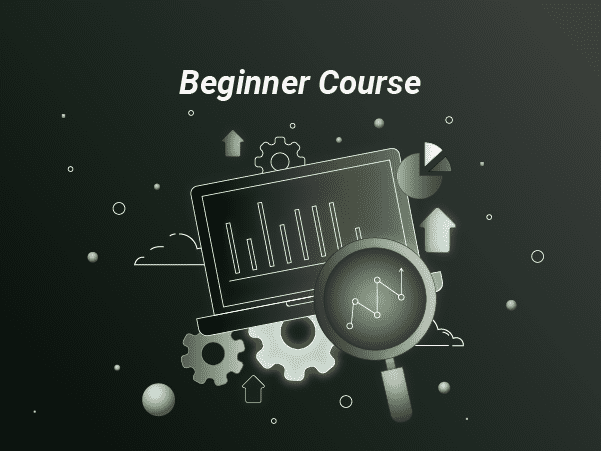
$297 / lifetime access
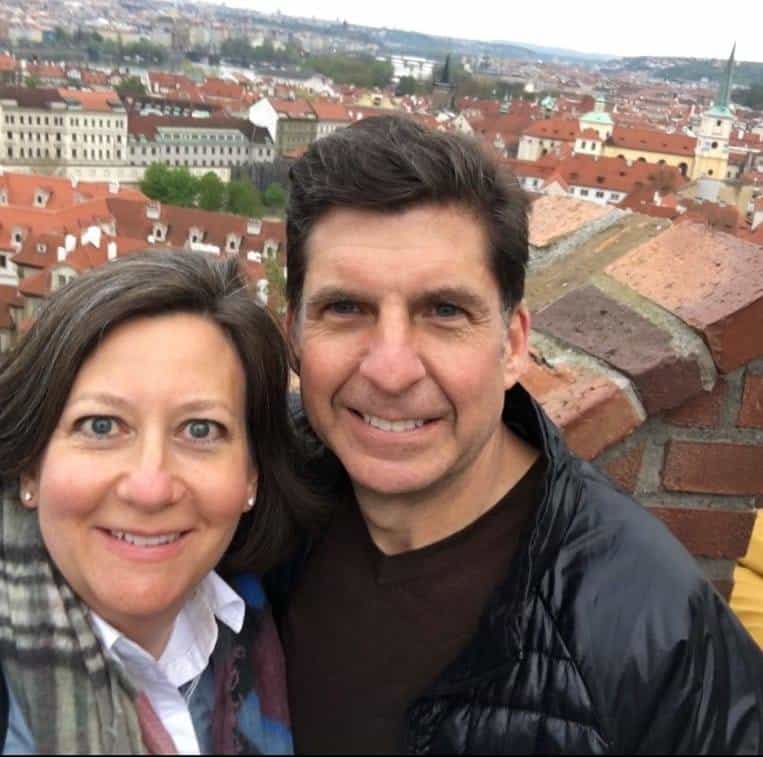
Best Course I've Taken
5/5
Best professor I’ve ever had. I’d take him for anything and think he could teach anything, but Decision modeling in spreadsheets was the best, most relevant (for a finance major like me at least) class I had as an MBA student. Hope you are well Professor Winston!
Todd Williams

Perfect Course!
5/5
I’m on day 4 and already feeling more knowledgeable and empowered!
Jeff Skirvin

Amazing & Useful Content
5/5
I’ve enjoyed the training very much. I’ve been using excel for many years, but with Wayne’s training, I’ve been able to do things quicker which saves me time and allows me to complete my projects faster. I recommend this training. It’s awesome. Thanks Wayne.
Luis Arroyo
Frequently asked questions
Is there a money back guarantee?
Yes! If you finish at least 50% of the course within the first 60 days and aren't 100% satisfied, we will issue a 100% money back gaurantee, no questions asked.
How long Will I have access to the course?
How does forever sound? All of our courses offer lifetime access. So just invest in yourself once, and have the course forever.
Are the files included in the course?
Yes! Once you enroll, you can download any of the more than 1,500+ files. The before and after files are included in the course which will help you be able to easily follow along. Please note that the videos can not be downloaded.
Can I make monthly payments?
Currently we only have lifetime plans.
How up to date is the course?
We add new content regularly. With OFFICE 365, there are new functions being released quarterly.So as they are released, we will make new content covering the functions. These updates are included in the lifetime access.
Is this course right for me?
The beginner course is built from Dr. Winston’s more than 40 years of teaching at the most prestigious universities as well as Dr. Winston’s life’s work and covers all things Excel. Dr. Winston has over 40 years of experience teaching at the top universities and Fortune 500 companies in the world as. Take a look above at any of the course outlines to see EXACTLY what you will learn.