Marketing Analytics Course
Who is Dr. Wayne Winston
and how can his Marketing Analytics Course help you?
Tutorials
0
+
Hours Of Content
0
+
Downloadable Files
0
+
After enrolling, you will get lifetime access to more than 425 videos covering 35+ hours of content and 850+ downloadable Excel files.
Lifetime Access
All of our videos are available to you 24/7 from anywhere, from any device. All you need is an internet connection.
Watch on demand
If you finish at least 50% of the course within the first 60 days and aren't 100% satisfied, we will issue a 100% money back gaurantee, no questions asked.
60-Day Money-Back GuaranteeWhy Should You Enroll in The Marketing Analytics Course?
Trusted by the most data driven companies worldwide
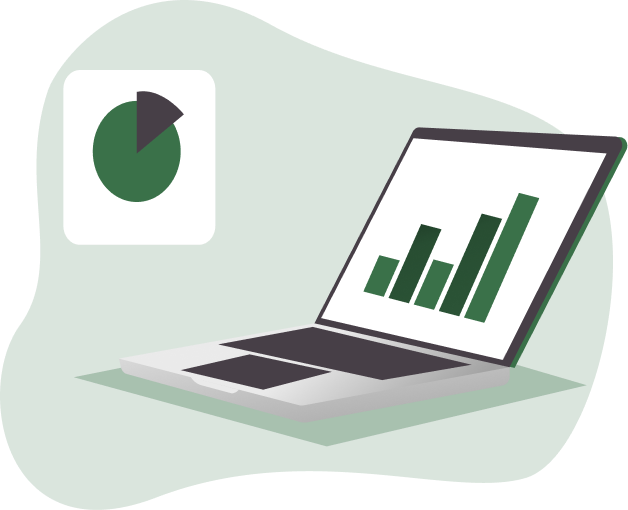
Get the Marketing Analytics Course for Just $397
This is the complete training. 40 years of experience helping virtually all of the Fortune 500 companies through his books or in person training.
425+ videos, 850+ downloadable files covering 35+ hours of content. Just scroll down to see what each video covers.
Unlock Lifetime Access
to this Course
From Manual to Automatic: Formula Essentials for Efficiency (8:51)
Discover essential techniques, from calculating totals to locking cell references with dollar signs, for more efficient and accurate spreadsheets.
Forecast Customer Trends with Churn Rates (8:22)
This tutorial walks you through using formulas to simulate real-world customer growth scenarios, track trends, and predict long-term outcomes.
Build Dynamic Spreadsheets for Real-World Scenarios (5:02)
Learn how to create a dynamic model, using functions like AVERAGE and RANDBETWEEN to calculate weighted values that update automatically with changes.
Production Planning: Using MIN and INT Functions (3:58)
This video demonstrates step-by-step how to optimize production outputs by setting up dynamic formulas and leveraging Excel’s MIN and INT functions.
Real-World Excel Skills: Diving Scores Explained (2:53)
Explore Excel’s power in real-world applications by calculating Olympic diving scores using functions like LARGE and SUM to analyze data efficiently.
Economic Insights: Learn to Compute the Gini Index (9:45)
Learn how to compute the Gini Index, a key measure of income inequality. This tutorial covers advanced functions like SUMPRODUCT and order of operations for building accurate models.
Master Excel Functions to Build Custom Tables (4:39)
This video demonstrates how to use basic formulas like ROUND to calculate BMI and transform data into actionable custom charts.
Explore Currency Valuation with Simple Formulas (8:11)
Learn how to calculate the Big Mac Index and analyze whether global currencies are overvalued or undervalued compared to the US dollar.
Modeling Supply and Demand: A Hands-On Guide (7:36)
Learn how to model supply and demand curves, calculate equilibrium prices and quantities, and visualize the impact of external factors like taxes with dynamic charts.
Visualizing Total and Variable Costs Using Charts (5:17)
Learn how to calculate and graph cost curves, including total, variable, and marginal costs, to better understand production efficiency and decision-making.
Retirement Planning: Calculate Your Savings Growth (5:38)
Learn how to model your retirement savings, calculate monthly returns, and track how consistent contributions grow into significant wealth over time.
Learn to Balance Resources Using Excel Tools (3:22)
This video shows you how to build a simple yet powerful Excel model to analyze populations (of fish) and visualize the impact of different harvesting strategies.
Understand Loan Payments with Simple Excel Tools (4:30)
Learn how to create an amortization schedule that calculates monthly payments, splits interest and principal, and tracks the loan balance over time.
Depreciation Methods: Straight Line, Units, and Sum of Digits (7:43)
Discover how to use Excel to calculate asset depreciation with practical examples of straight-line, units of production, and accelerated methods.
Analyze Customer Patterns with the Gravity Model (7:45)
Learn how to use the Gravity Model to predict store traffic based on store size and travel times, a tool used by major retailers like Walmart and Target.
Modeling the Butterfly Effect and Fibonacci Sequence (5:29)
Discover how small changes in initial conditions lead to dramatic results with the Butterfly Effect, and explore the beauty of Fibonacci numbers converging to the Golden Ratio—all in Excel.
Understand Financial Variances: Volume, Mix, and Price (7:17)
This tutorial demonstrates how to analyze financial variances, using formulas to calculate the impact of sales volume, product mix, and pricing changes on profitability.
Learn VLOOKUP and Simplify Your Spreadsheets (10:03)
Learn how to use the VLOOKUP function to retrieve data quickly and accurately, with practical examples for tax rates and product prices.
Mastering HLOOKUP: Simplify Horizontal Data Retrieval (3:03)
Learn how to use the HLOOKUP function to retrieve data horizontally from row-based datasets with real-world examples like sales and employee records.
Pricing Hacks: Lookup Product Prices Based on Dates (3:48)
Learn how to use VLOOKUP with approximate matches to automate product pricing based on date ranges. Perfect for seasonal pricing, promotions, and historical cost tracking.
Master VLOOKUP Across Worksheets: Combine Data Effortlessly (3:27)
Learn how to use VLOOKUP to combine data from multiple worksheets, streamlining your workflow and saving time on manual data management.
Automating Vertical Lookups Across Multiple Columns (3:15)
This tutorial covers automating vertical lookups across multiple columns, teaching you how to use helper cells and formula automation for efficient data management.
Master the INDEX Function: Simplify Data Retrieval (2:58)
Learn how to use Excel’s powerful INDEX function to retrieve specific data from tables or arrays, with real-world examples like finding the distance between cities.
How to Use INDEX to Retrieve and Sum Rows or Columns (4:04)
Explore the advanced capabilities of the INDEX function, including retrieving rows or columns dynamically and combining it with SUM for real-world applications.
Mastering the MATCH Function: Find Data with Precision (6:53)
Learn how to use the MATCH function to locate data quickly and efficiently, with examples covering exact matches, approximate matches, and partial lookups using wildcards.
Master Two-Way Lookups with MATCH and INDEX (5:00)
Learn how to combine the MATCH and INDEX functions to perform powerful two-way lookups, perfect for retrieving specific data from large tables.
Master Advanced Lookups with INDEX, MATCH, and LARGE (4:11)
This tutorial shows how to combine INDEX, MATCH, and LARGE to dynamically analyze data, providing powerful insights into ranked lists and datasets.
Retrieve the Latest Dates Dynamically (4:45)
Learn how to use the MATCH and INDEX functions to dynamically retrieve the most recent sale date before or equal to a specified date, even in large datasets.
How to Calculate Cost-of-Living Adjusted Salaries Using VLOOKUP (2:40)
Learn how to use VLOOKUP to calculate cost-of-living-adjusted salaries and compare earnings across different states dynamically and efficiently.
Master Currency Exchange Using INDEX and MATCH (4:30)
Learn how to build a dynamic currency converter using INDEX and MATCH functions, enabling real-time conversions between any two currencies in your dataset.
How to Model Population Growth (6:49)
Learn how to forecast the future age distribution of the US population, leveraging powerful functions like VLOOKUP and advanced modeling techniques.
Master the CHOOSE Function and Declutter Your Spreadsheets (6:46)
Learn how to master Excel’s CHOOSE function, a powerful alternative to VLOOKUP and INDEX-MATCH, to simplify your formulas and declutter your spreadsheets.
Simplify Complex Calculations with VLOOKUP (7:07)
Learn how to use VLOOKUP to calculate federal income taxes by breaking down tax brackets and automating complex calculations.
Math is Fun: Exploring Beautiful Results (4:11)
Explore three stunning mathematical principles, including the sum of cubes, odd numbers, and multiplication tables, and see how math and formulas come to life.
Understanding the Rule of 72: A Simple Guide to Doubling Your Money (3:52)
Learn how to use Excel to illustrate the Rule of 72, a powerful tool for estimating how long it takes to double your money based on annual growth rates.
Convert PDF Data to Excel: A Simple, Free Method (2:18)
Learn how to extract tables from PDF files and transfer them into Excel effortlessly using Word—no expensive software required.
Use Excel to Illustrate an Amazing Math Proposition (2:12)
Explore how Excel can test a fascinating math rule: multiplying 4 consecutive integers, adding 1, and always finding an odd perfect square.
Explaining Google’s PageRank Algorithm (4:52)
Explore the basics of Google’s PageRank algorithm and learn how to simulate its ranking process step by step.
XLOOKUP Explained: The Ultimate Replacement for VLOOKUP and HLOOKUP (6:36)
Learn how to use Excel’s XLOOKUP function to perform fast, flexible data lookups and replace outdated tools like VLOOKUP and HLOOKUP.
How to Use XLOOKUP’s Match Modes for Advanced Lookups (4:01)
Discover how to use XLOOKUP’s match modes (-1, +1, and 0) to perform advanced lookups, assign grades, and retrieve multiple columns of data effortlessly.
XLOOKUP vs. INDEX MATCH: The Easy Way to Do Two-Way Lookups (1:56)
Master Excel’s XLOOKUP function to perform two-way lookups effortlessly, saving time and reducing complexity compared to INDEX/MATCH.
XLOOKUP in Action: Summing Dynamic Ranges with Ease (2:13)
Learn how to use Excel’s XLOOKUP function to define dynamic ranges and perform calculations like sums, averages, and more.
Discover essential techniques, from calculating totals to locking cell references with dollar signs, for more efficient and accurate spreadsheets.
Forecast Customer Trends with Churn Rates (8:22)
This tutorial walks you through using formulas to simulate real-world customer growth scenarios, track trends, and predict long-term outcomes.
Build Dynamic Spreadsheets for Real-World Scenarios (5:02)
Learn how to create a dynamic model, using functions like AVERAGE and RANDBETWEEN to calculate weighted values that update automatically with changes.
Production Planning: Using MIN and INT Functions (3:58)
This video demonstrates step-by-step how to optimize production outputs by setting up dynamic formulas and leveraging Excel’s MIN and INT functions.
Real-World Excel Skills: Diving Scores Explained (2:53)
Explore Excel’s power in real-world applications by calculating Olympic diving scores using functions like LARGE and SUM to analyze data efficiently.
Economic Insights: Learn to Compute the Gini Index (9:45)
Learn how to compute the Gini Index, a key measure of income inequality. This tutorial covers advanced functions like SUMPRODUCT and order of operations for building accurate models.
Master Excel Functions to Build Custom Tables (4:39)
This video demonstrates how to use basic formulas like ROUND to calculate BMI and transform data into actionable custom charts.
Explore Currency Valuation with Simple Formulas (8:11)
Learn how to calculate the Big Mac Index and analyze whether global currencies are overvalued or undervalued compared to the US dollar.
Modeling Supply and Demand: A Hands-On Guide (7:36)
Learn how to model supply and demand curves, calculate equilibrium prices and quantities, and visualize the impact of external factors like taxes with dynamic charts.
Visualizing Total and Variable Costs Using Charts (5:17)
Learn how to calculate and graph cost curves, including total, variable, and marginal costs, to better understand production efficiency and decision-making.
Retirement Planning: Calculate Your Savings Growth (5:38)
Learn how to model your retirement savings, calculate monthly returns, and track how consistent contributions grow into significant wealth over time.
Learn to Balance Resources Using Excel Tools (3:22)
This video shows you how to build a simple yet powerful Excel model to analyze populations (of fish) and visualize the impact of different harvesting strategies.
Understand Loan Payments with Simple Excel Tools (4:30)
Learn how to create an amortization schedule that calculates monthly payments, splits interest and principal, and tracks the loan balance over time.
Depreciation Methods: Straight Line, Units, and Sum of Digits (7:43)
Discover how to use Excel to calculate asset depreciation with practical examples of straight-line, units of production, and accelerated methods.
Analyze Customer Patterns with the Gravity Model (7:45)
Learn how to use the Gravity Model to predict store traffic based on store size and travel times, a tool used by major retailers like Walmart and Target.
Modeling the Butterfly Effect and Fibonacci Sequence (5:29)
Discover how small changes in initial conditions lead to dramatic results with the Butterfly Effect, and explore the beauty of Fibonacci numbers converging to the Golden Ratio—all in Excel.
Understand Financial Variances: Volume, Mix, and Price (7:17)
This tutorial demonstrates how to analyze financial variances, using formulas to calculate the impact of sales volume, product mix, and pricing changes on profitability.
Learn VLOOKUP and Simplify Your Spreadsheets (10:03)
Learn how to use the VLOOKUP function to retrieve data quickly and accurately, with practical examples for tax rates and product prices.
Mastering HLOOKUP: Simplify Horizontal Data Retrieval (3:03)
Learn how to use the HLOOKUP function to retrieve data horizontally from row-based datasets with real-world examples like sales and employee records.
Pricing Hacks: Lookup Product Prices Based on Dates (3:48)
Learn how to use VLOOKUP with approximate matches to automate product pricing based on date ranges. Perfect for seasonal pricing, promotions, and historical cost tracking.
Master VLOOKUP Across Worksheets: Combine Data Effortlessly (3:27)
Learn how to use VLOOKUP to combine data from multiple worksheets, streamlining your workflow and saving time on manual data management.
Automating Vertical Lookups Across Multiple Columns (3:15)
This tutorial covers automating vertical lookups across multiple columns, teaching you how to use helper cells and formula automation for efficient data management.
Master the INDEX Function: Simplify Data Retrieval (2:58)
Learn how to use Excel’s powerful INDEX function to retrieve specific data from tables or arrays, with real-world examples like finding the distance between cities.
How to Use INDEX to Retrieve and Sum Rows or Columns (4:04)
Explore the advanced capabilities of the INDEX function, including retrieving rows or columns dynamically and combining it with SUM for real-world applications.
Mastering the MATCH Function: Find Data with Precision (6:53)
Learn how to use the MATCH function to locate data quickly and efficiently, with examples covering exact matches, approximate matches, and partial lookups using wildcards.
Master Two-Way Lookups with MATCH and INDEX (5:00)
Learn how to combine the MATCH and INDEX functions to perform powerful two-way lookups, perfect for retrieving specific data from large tables.
Master Advanced Lookups with INDEX, MATCH, and LARGE (4:11)
This tutorial shows how to combine INDEX, MATCH, and LARGE to dynamically analyze data, providing powerful insights into ranked lists and datasets.
Retrieve the Latest Dates Dynamically (4:45)
Learn how to use the MATCH and INDEX functions to dynamically retrieve the most recent sale date before or equal to a specified date, even in large datasets.
How to Calculate Cost-of-Living Adjusted Salaries Using VLOOKUP (2:40)
Learn how to use VLOOKUP to calculate cost-of-living-adjusted salaries and compare earnings across different states dynamically and efficiently.
Master Currency Exchange Using INDEX and MATCH (4:30)
Learn how to build a dynamic currency converter using INDEX and MATCH functions, enabling real-time conversions between any two currencies in your dataset.
How to Model Population Growth (6:49)
Learn how to forecast the future age distribution of the US population, leveraging powerful functions like VLOOKUP and advanced modeling techniques.
Master the CHOOSE Function and Declutter Your Spreadsheets (6:46)
Learn how to master Excel’s CHOOSE function, a powerful alternative to VLOOKUP and INDEX-MATCH, to simplify your formulas and declutter your spreadsheets.
Simplify Complex Calculations with VLOOKUP (7:07)
Learn how to use VLOOKUP to calculate federal income taxes by breaking down tax brackets and automating complex calculations.
Math is Fun: Exploring Beautiful Results (4:11)
Explore three stunning mathematical principles, including the sum of cubes, odd numbers, and multiplication tables, and see how math and formulas come to life.
Understanding the Rule of 72: A Simple Guide to Doubling Your Money (3:52)
Learn how to use Excel to illustrate the Rule of 72, a powerful tool for estimating how long it takes to double your money based on annual growth rates.
Convert PDF Data to Excel: A Simple, Free Method (2:18)
Learn how to extract tables from PDF files and transfer them into Excel effortlessly using Word—no expensive software required.
Use Excel to Illustrate an Amazing Math Proposition (2:12)
Explore how Excel can test a fascinating math rule: multiplying 4 consecutive integers, adding 1, and always finding an odd perfect square.
Explaining Google’s PageRank Algorithm (4:52)
Explore the basics of Google’s PageRank algorithm and learn how to simulate its ranking process step by step.
XLOOKUP Explained: The Ultimate Replacement for VLOOKUP and HLOOKUP (6:36)
Learn how to use Excel’s XLOOKUP function to perform fast, flexible data lookups and replace outdated tools like VLOOKUP and HLOOKUP.
How to Use XLOOKUP’s Match Modes for Advanced Lookups (4:01)
Discover how to use XLOOKUP’s match modes (-1, +1, and 0) to perform advanced lookups, assign grades, and retrieve multiple columns of data effortlessly.
XLOOKUP vs. INDEX MATCH: The Easy Way to Do Two-Way Lookups (1:56)
Master Excel’s XLOOKUP function to perform two-way lookups effortlessly, saving time and reducing complexity compared to INDEX/MATCH.
XLOOKUP in Action: Summing Dynamic Ranges with Ease (2:13)
Learn how to use Excel’s XLOOKUP function to define dynamic ranges and perform calculations like sums, averages, and more.
Filtering Explained: Isolate and Analyze Your Data (2:51)
Learn how to use Basic Filters to quickly isolate key data points, such as transactions by salesperson, product type, or region.
Mastering Number Filters: Refine Your Data Analysis (1:36)
Learn how to use Number Filters to quickly isolate rows that meet specific conditions, such as “greater than” or “between ranges.”
How to Filter for Top 10, Top 5%, and More in Excel Instantly (1:19)
Discover how to filter data by top 10, top 30, top 5%, and bottom 5% for better insights.
Master Date Filters to Analyze Data by Timeframes (1:25)
Master Date Filters to focus on the exact time periods you need, whether it’s a year, quarter, or specific month range.
Find Specific Names or Strings Using Text Filters (1:09)
Discover how to use Text Filters to streamline data searches and find entries that match your specific needs in seconds.
Master Color Filters for Better Data Organization (1:42)
Learn how to use Filter by Color feature to sort and analyze data based on cell or font colors, making it easy to organize your spreadsheets visually.
Combining Text and Color Filters for Advanced Data Analysis (2:24)
This video demonstrates how to filter data by combining text criteria, cell colors, and helper columns to streamline complex analyses.
Sorting Techniques: Organize and Prioritize Your Data (3:14)
Learn how to master sorting, including sorting alphabetically, numerically, and by multiple criteria like names, products, and dates.
Sorting Techniques: Master Sorting by Cell and Font Colors (1:37)
Learn how to sort data by cell and font colors, prioritizing information visually and organizing your spreadsheets efficiently.
Master Reverse Sorting for Perfect Organization (1:32)
Discover advanced sorting techniques, including how to reverse the order of criteria like dates, units, and names for efficient data management.
Case-Sensitive Sorting Explained: Techniques You Need (1:07)
This video explains how to enable and use case-sensitive sorting to distinguish between uppercase and lowercase data.
Organize Your Data Smarter with Custom List Sorting (2:13)
This video demonstrates how to use custom list feature to sort data by months, days, or personalized sequences for better organization.
How to Create and Use Custom Lists for Sorting (1:38)
Learn how to create and use custom lists to sort data in a unique order, perfect for tailored data organization.
Organize Your Data with Horizontal Sorting (1:53)
Learn how to sort rows horizontally, perfect for transposed datasets and organizing data across columns.
How to Remove Duplicates: Find Unique Values Fast (3:04)
Learn how to use Excel’s Remove Duplicates feature to clean your data, find unique values, and ensure accuracy across single or multiple columns.
Filtering Made Easy: Dynamic Selection Filters (1:29)
Learn how to use Excel’s Filtering by Selection feature to dynamically refine your data and gain quick insights.
Learn how to use Basic Filters to quickly isolate key data points, such as transactions by salesperson, product type, or region.
Mastering Number Filters: Refine Your Data Analysis (1:36)
Learn how to use Number Filters to quickly isolate rows that meet specific conditions, such as “greater than” or “between ranges.”
How to Filter for Top 10, Top 5%, and More in Excel Instantly (1:19)
Discover how to filter data by top 10, top 30, top 5%, and bottom 5% for better insights.
Master Date Filters to Analyze Data by Timeframes (1:25)
Master Date Filters to focus on the exact time periods you need, whether it’s a year, quarter, or specific month range.
Find Specific Names or Strings Using Text Filters (1:09)
Discover how to use Text Filters to streamline data searches and find entries that match your specific needs in seconds.
Master Color Filters for Better Data Organization (1:42)
Learn how to use Filter by Color feature to sort and analyze data based on cell or font colors, making it easy to organize your spreadsheets visually.
Combining Text and Color Filters for Advanced Data Analysis (2:24)
This video demonstrates how to filter data by combining text criteria, cell colors, and helper columns to streamline complex analyses.
Sorting Techniques: Organize and Prioritize Your Data (3:14)
Learn how to master sorting, including sorting alphabetically, numerically, and by multiple criteria like names, products, and dates.
Sorting Techniques: Master Sorting by Cell and Font Colors (1:37)
Learn how to sort data by cell and font colors, prioritizing information visually and organizing your spreadsheets efficiently.
Master Reverse Sorting for Perfect Organization (1:32)
Discover advanced sorting techniques, including how to reverse the order of criteria like dates, units, and names for efficient data management.
Case-Sensitive Sorting Explained: Techniques You Need (1:07)
This video explains how to enable and use case-sensitive sorting to distinguish between uppercase and lowercase data.
Organize Your Data Smarter with Custom List Sorting (2:13)
This video demonstrates how to use custom list feature to sort data by months, days, or personalized sequences for better organization.
How to Create and Use Custom Lists for Sorting (1:38)
Learn how to create and use custom lists to sort data in a unique order, perfect for tailored data organization.
Organize Your Data with Horizontal Sorting (1:53)
Learn how to sort rows horizontally, perfect for transposed datasets and organizing data across columns.
How to Remove Duplicates: Find Unique Values Fast (3:04)
Learn how to use Excel’s Remove Duplicates feature to clean your data, find unique values, and ensure accuracy across single or multiple columns.
Filtering Made Easy: Dynamic Selection Filters (1:29)
Learn how to use Excel’s Filtering by Selection feature to dynamically refine your data and gain quick insights.
Range Names Explained: Make Formulas More Understandable (4:16)
Discover how range names simplify your Excel formulas by making them more readable and easier to manage.
Step-by-Step Guide to Create and Manage Range Names (5:00)
This video explains how to assign meaningful names to cells or ranges using Excel’s Create Name from Selection feature.
How to Use Excel’s F3 Trick for Range Names (3:25)
Learn how to use Excel’s F3 key to paste range names into formulas, making your data management faster and more intuitive.
How to Reference Entire Rows and Columns in Formulas (2:45)
This video demonstrates how to use range names to calculate averages and other metrics for entire rows or columns.
How to Apply Range Names to Existing Formulas (3:24)
Learn how to apply range names to existing formulas, making them easier to read and manage.
Workbook vs. Worksheet Range Names: What You Need to Know (2:35)
Learn the difference between workbook and worksheet-level range names, and discover how to use them for smarter formulas.
Advanced Range Name Techniques You Need to Know (4:09)
Discover how dynamic range names can make your formulas easier to read, reduce errors, and improve collaboration.
How to Use Implicit Intersection for Data Lookups (2:04)
Learn how to use Implicit Intersection to retrieve data dynamically by combining row and column names, simplifying your formulas.
Using Range Names for Dynamic Lookup Formulas (1:53)
Learn how to use range names to simplify lookup formulas, eliminate dollar signs, and improve formula clarity and efficiency.
Discover how range names simplify your Excel formulas by making them more readable and easier to manage.
Step-by-Step Guide to Create and Manage Range Names (5:00)
This video explains how to assign meaningful names to cells or ranges using Excel’s Create Name from Selection feature.
How to Use Excel’s F3 Trick for Range Names (3:25)
Learn how to use Excel’s F3 key to paste range names into formulas, making your data management faster and more intuitive.
How to Reference Entire Rows and Columns in Formulas (2:45)
This video demonstrates how to use range names to calculate averages and other metrics for entire rows or columns.
How to Apply Range Names to Existing Formulas (3:24)
Learn how to apply range names to existing formulas, making them easier to read and manage.
Workbook vs. Worksheet Range Names: What You Need to Know (2:35)
Learn the difference between workbook and worksheet-level range names, and discover how to use them for smarter formulas.
Advanced Range Name Techniques You Need to Know (4:09)
Discover how dynamic range names can make your formulas easier to read, reduce errors, and improve collaboration.
How to Use Implicit Intersection for Data Lookups (2:04)
Learn how to use Implicit Intersection to retrieve data dynamically by combining row and column names, simplifying your formulas.
Using Range Names for Dynamic Lookup Formulas (1:53)
Learn how to use range names to simplify lookup formulas, eliminate dollar signs, and improve formula clarity and efficiency.
How to Clean and Organize Data with Text Functions (9:51)
Learn how to use Excel’s powerful text functions—like Trim, Left, Right, Mid, and Concatenate—to clean, split, and organize your data effortlessly.
Mastering Text Functions: Split and Organize Data (6:27)
Learn how to use Excel’s Find Function and Text to Columns to split and organize messy datasets, improving clarity and efficiency.
Visualize Data Using the REPT Function (2:22)
Learn how to use Excel’s REPT function to create quick and simple text-based histograms, perfect for survey results or ratings.
Master Data Cleaning with Clean and Substitute Functions (8:45)
This video demonstrates how to fix invisible character issues with the Clean and Substitute functions, ensuring your data is usable for analysis.
Mastering Flash Fill: The AI-Powered Tool (2:24)
Discover how to use Excel’s Flash Fill feature to automate repetitive text tasks like splitting names, formatting emails, and extracting numeric data.
How to Use Ctrl + E for Reliable Flash Fill Results (1:10)
Learn how to use Excel’s Ctrl + E shortcut to fix Flash Fill errors, ensuring fast and accurate data cleanup and splitting.
Master Text Extraction with FIND and SUBSTITUTE (4:56)
Learn how to extract the last word from any cell using the FIND, SUBSTITUTE, and RIGHT functions, perfect for large datasets.
How to Perform Two-Column Lookups with VLOOKUP and Text Functions (2:17)
Learn how to perform two-column lookups using concatenation and VLOOKUP, perfect for retrieving data based on multiple criteria.
How to Use SUBSTITUTE and RIGHT for Fast Data Reformatting (2:57)
This video demonstrates how to automate data cleanup and reformatting tasks with SUBSTITUTE, RIGHT, and other text functions.
Master Unicode Characters and Hyperlinks for Smarter Spreadsheets (2:37)
Discover how to use Excel’s Unicode and Hyperlink functions to unlock over 120,000 characters for math, languages, and interactive spreadsheets.
Master Text Functions for Fast List Creation (2:47)
This video demonstrates how to use text functions like CONCATENATE and TEXTJOIN to quickly create and compile lists.
Mastering the TEXT Function: Dates, Numbers, and More (6:18)
Learn how to use Excel’s TEXT function to format dates, numbers, and concatenate clean, professional data outputs.
Rounding Numbers for Cleaner Calculations (9:29)
Discover how to master rounding functions for accurate, professional-looking data, whether for financial models or engineering calculations.
Preserving Leading Zeros and Special Formats (2:26)
This video demonstrates how to preserve leading zeros and apply special formats to ensure zip codes, phone numbers, and more are displayed correctly.
How to Fix VLOOKUP Errors Caused by Invisible Characters (4:02)
Learn how to fix VLOOKUP errors caused by invisible characters using Excel’s Flash Fill and FIND functions in this step-by-step video.
Learn how to use Excel’s powerful text functions—like Trim, Left, Right, Mid, and Concatenate—to clean, split, and organize your data effortlessly.
Mastering Text Functions: Split and Organize Data (6:27)
Learn how to use Excel’s Find Function and Text to Columns to split and organize messy datasets, improving clarity and efficiency.
Visualize Data Using the REPT Function (2:22)
Learn how to use Excel’s REPT function to create quick and simple text-based histograms, perfect for survey results or ratings.
Master Data Cleaning with Clean and Substitute Functions (8:45)
This video demonstrates how to fix invisible character issues with the Clean and Substitute functions, ensuring your data is usable for analysis.
Mastering Flash Fill: The AI-Powered Tool (2:24)
Discover how to use Excel’s Flash Fill feature to automate repetitive text tasks like splitting names, formatting emails, and extracting numeric data.
How to Use Ctrl + E for Reliable Flash Fill Results (1:10)
Learn how to use Excel’s Ctrl + E shortcut to fix Flash Fill errors, ensuring fast and accurate data cleanup and splitting.
Master Text Extraction with FIND and SUBSTITUTE (4:56)
Learn how to extract the last word from any cell using the FIND, SUBSTITUTE, and RIGHT functions, perfect for large datasets.
How to Perform Two-Column Lookups with VLOOKUP and Text Functions (2:17)
Learn how to perform two-column lookups using concatenation and VLOOKUP, perfect for retrieving data based on multiple criteria.
How to Use SUBSTITUTE and RIGHT for Fast Data Reformatting (2:57)
This video demonstrates how to automate data cleanup and reformatting tasks with SUBSTITUTE, RIGHT, and other text functions.
Master Unicode Characters and Hyperlinks for Smarter Spreadsheets (2:37)
Discover how to use Excel’s Unicode and Hyperlink functions to unlock over 120,000 characters for math, languages, and interactive spreadsheets.
Master Text Functions for Fast List Creation (2:47)
This video demonstrates how to use text functions like CONCATENATE and TEXTJOIN to quickly create and compile lists.
Mastering the TEXT Function: Dates, Numbers, and More (6:18)
Learn how to use Excel’s TEXT function to format dates, numbers, and concatenate clean, professional data outputs.
Rounding Numbers for Cleaner Calculations (9:29)
Discover how to master rounding functions for accurate, professional-looking data, whether for financial models or engineering calculations.
Preserving Leading Zeros and Special Formats (2:26)
This video demonstrates how to preserve leading zeros and apply special formats to ensure zip codes, phone numbers, and more are displayed correctly.
How to Fix VLOOKUP Errors Caused by Invisible Characters (4:02)
Learn how to fix VLOOKUP errors caused by invisible characters using Excel’s Flash Fill and FIND functions in this step-by-step video.
Master Spreadsheet Analysis with Excel’s Audit Functions (6:07)
This video explains how Excel’s Trace Dependents and Trace Precedents functions help you manage and understand large spreadsheets.
How to Resolve Circular References Using Excel’s Iterative Tools (7:23)
Learn how to resolve circular references by enabling iterative calculations, automating updates, and managing complex formulas.
Unlock the Power of Conditional Logic with Excel’s IF Functions (7:26)
Learn how to use Excel’s IF statements to automate decisions, calculate costs, and solve real-world problems with ease.
How to Use MOD and IF Statements to Solve Real-Life Problems (4:51)
Learn how to use Excel’s MOD and IF functions to automate decisions, solve logical problems, and create dynamic formulas with ease.
Summarizing Yearly Data with Conditional Logic (1:43)
Learn how to automate annual revenue calculations from quarterly data using IF statements, keeping your summaries clean and dynamic.
Master Product Sales Projections with IF Statements (8:21)
Learn how to use IF statements to model product sales lifecycles, forecast growth, and analyze financial outcomes.
Transform Complex Tables into Manageable Rows (6:30)
This video explores how to transform multi-dimensional tables into simple rows with logical and lookup formulas.
Fix Errors with IFERROR and Aggregate Functions (5:26)
This video explains how to use the IFERROR and Aggregate functions to handle errors, automate cleanup, and improve your calculations.
Master Data Transformation with IFERROR and Nested IFs (6:35)
Master the IF and IFERROR functions to simplify complex data transformations and streamline your analysis process.
How to Use ISERROR and IF to Adjust Data Dynamically (3:28)
This video shows how ISERROR and FIND functions can help manage messy data and automate adjustments.
Streamline Data Validation Using MOD and Logical Functions (4:22)
This video demonstrates how to combine Excel’s MOD, MID, and IF functions to create a dynamic workflow for validating check numbers.
How to Determine if a Stock is Overvalued: A Microsoft Case Study (7:39)
Explore financial modeling through a real-world case study of Microsoft’s stock price. Learn NPV, XNPV, WACC, and IF functions step-by-step.
Transform Row-Based Datasets with Excel Functions (3:49)
Learn how to clean up messy datasets and organize name, address, and ZIP data into single rows using advanced Excel functions like MOD, ROW, and CONCATENATE.
Mastering Complex Commission Calculations (6:37)
Unlock the power of Excel’s nested IF statements to calculate sales commissions accurately. Perfect for handling dynamic commission plans with ease.
Creating Dynamic Sales Incentive Models (6:25)
Transform your sales data with Excel! Learn how to use advanced formulas to reward accurate forecasting and high performance.
Using IF Statements to Simplify Investment Strategies (4:26)
Learn how to model investment strategies using Excel’s IF statements. This tutorial covers call and put option payouts, combining them for profit/loss insights.
IF Functions for Real-World Scenarios (7:08)
Learn to solve real-world challenges with Excel’s IF functions, including calculating insurance premiums, modeling profits, and planning salary growth.
Decode Messages with Excel’s Advanced Functions (6:06)
Learn to create and decode Caesar’s Shift Cipher, mastering IF, VLOOKUP, and ASCII logic along the way.
Learn to Encrypt Messages Using Excel’s Rail Fence Cipher (6:06)
Learn how to use Excel to encode and decode messages with the Rail Fence Cipher, applying formulas like MID, ISODD, and CONCATENATE.
Identify Trends and Streaks in Sports Data (1:43)
This video demonstrates how to use conditional formulas to find the longest winning streak in a dataset, perfect for sports and performance tracking.
How Excel’s IF, MATCH, and MOD Functions Help Solve Math Puzzles (3:07)
This video demonstrates how Excel can be used to explore mathematical patterns by analyzing the Ducci Sequence with logical formulas.
Using Excel to Compute and Explore Rational Number Sequences (3:25)
This video explores how Excel can generate rational number sequences using recursive logic and formulas like INDEX and IF.
Health Data Meets Excel: Using Advanced Formulas to Calculate Longevity (6:32)
This video explores how Excel can predict years lost from life expectancy using a scientifically-backed formula and advanced functions.
Mastering IFERROR: The Key to Fixing Broken Formulas (2:01)
Learn how to use IF and IFERROR to prevent Excel formulas from breaking and return clean, meaningful results instead of error messages.
This video explains how Excel’s Trace Dependents and Trace Precedents functions help you manage and understand large spreadsheets.
How to Resolve Circular References Using Excel’s Iterative Tools (7:23)
Learn how to resolve circular references by enabling iterative calculations, automating updates, and managing complex formulas.
Unlock the Power of Conditional Logic with Excel’s IF Functions (7:26)
Learn how to use Excel’s IF statements to automate decisions, calculate costs, and solve real-world problems with ease.
How to Use MOD and IF Statements to Solve Real-Life Problems (4:51)
Learn how to use Excel’s MOD and IF functions to automate decisions, solve logical problems, and create dynamic formulas with ease.
Summarizing Yearly Data with Conditional Logic (1:43)
Learn how to automate annual revenue calculations from quarterly data using IF statements, keeping your summaries clean and dynamic.
Master Product Sales Projections with IF Statements (8:21)
Learn how to use IF statements to model product sales lifecycles, forecast growth, and analyze financial outcomes.
Transform Complex Tables into Manageable Rows (6:30)
This video explores how to transform multi-dimensional tables into simple rows with logical and lookup formulas.
Fix Errors with IFERROR and Aggregate Functions (5:26)
This video explains how to use the IFERROR and Aggregate functions to handle errors, automate cleanup, and improve your calculations.
Master Data Transformation with IFERROR and Nested IFs (6:35)
Master the IF and IFERROR functions to simplify complex data transformations and streamline your analysis process.
How to Use ISERROR and IF to Adjust Data Dynamically (3:28)
This video shows how ISERROR and FIND functions can help manage messy data and automate adjustments.
Streamline Data Validation Using MOD and Logical Functions (4:22)
This video demonstrates how to combine Excel’s MOD, MID, and IF functions to create a dynamic workflow for validating check numbers.
How to Determine if a Stock is Overvalued: A Microsoft Case Study (7:39)
Explore financial modeling through a real-world case study of Microsoft’s stock price. Learn NPV, XNPV, WACC, and IF functions step-by-step.
Transform Row-Based Datasets with Excel Functions (3:49)
Learn how to clean up messy datasets and organize name, address, and ZIP data into single rows using advanced Excel functions like MOD, ROW, and CONCATENATE.
Mastering Complex Commission Calculations (6:37)
Unlock the power of Excel’s nested IF statements to calculate sales commissions accurately. Perfect for handling dynamic commission plans with ease.
Creating Dynamic Sales Incentive Models (6:25)
Transform your sales data with Excel! Learn how to use advanced formulas to reward accurate forecasting and high performance.
Using IF Statements to Simplify Investment Strategies (4:26)
Learn how to model investment strategies using Excel’s IF statements. This tutorial covers call and put option payouts, combining them for profit/loss insights.
IF Functions for Real-World Scenarios (7:08)
Learn to solve real-world challenges with Excel’s IF functions, including calculating insurance premiums, modeling profits, and planning salary growth.
Decode Messages with Excel’s Advanced Functions (6:06)
Learn to create and decode Caesar’s Shift Cipher, mastering IF, VLOOKUP, and ASCII logic along the way.
Learn to Encrypt Messages Using Excel’s Rail Fence Cipher (6:06)
Learn how to use Excel to encode and decode messages with the Rail Fence Cipher, applying formulas like MID, ISODD, and CONCATENATE.
Identify Trends and Streaks in Sports Data (1:43)
This video demonstrates how to use conditional formulas to find the longest winning streak in a dataset, perfect for sports and performance tracking.
How Excel’s IF, MATCH, and MOD Functions Help Solve Math Puzzles (3:07)
This video demonstrates how Excel can be used to explore mathematical patterns by analyzing the Ducci Sequence with logical formulas.
Using Excel to Compute and Explore Rational Number Sequences (3:25)
This video explores how Excel can generate rational number sequences using recursive logic and formulas like INDEX and IF.
Health Data Meets Excel: Using Advanced Formulas to Calculate Longevity (6:32)
This video explores how Excel can predict years lost from life expectancy using a scientifically-backed formula and advanced functions.
Mastering IFERROR: The Key to Fixing Broken Formulas (2:01)
Learn how to use IF and IFERROR to prevent Excel formulas from breaking and return clean, meaningful results instead of error messages.
Optimize Revenue and Profit with Sensitivity Analysis (10:29)
Learn how to use Excel’s one-way data tables for sensitivity analysis, helping you evaluate how pricing changes impact revenue, costs, and profit.
Two-Way Data Tables: The Ultimate Tool for Business Decision-Making (8:23)
Learn how to use Excel’s two-way data tables to analyze the impact of pricing and unit costs on profitability, helping you make better business decisions.
Optimize Mortgage Planning with Financial Functions (5:51)
Learn how to use Excel’s PMT function and two-way data tables to analyze mortgage payments based on interest rates and loan terms.
Mastering Customer Retention and Value Analysis (11:36)
Learn how to use Excel’s data tables to calculate Customer Lifetime Value (CLV) and analyze how retention and discount rates impact business profitability.
Find the Exact Growth Rate Needed to Hit Revenue Goals (5:28)
Learn how to use Excel’s Goal Seek feature to calculate the exact input needed to reach a target outcome in business scenarios.
How to Use Goal Seek for Loan & Investment Analysis (6:42)
Learn how to use Excel’s Goal Seek tool to calculate loan interest rates and find the break-even discount rate for investment decisions.
Compare Business Scenarios Using Goal Seek & Data Tables (2:30)
Learn how to use Excel’s Goal Seek tool to calculate breakeven sales and time, helping you make better business decisions.
Scenario Planning: Forecasting Business Outcomes (6:39)
Learn how to use Excel’s Scenario Manager to compare best, worst, and most likely business cases and optimize decision-making.
Compare Down Payments & Home Value Changes (10:03)
Learn how to use data tables to calculate return on equity (ROE) for home investments and analyze risk vs. reward.
How to Use Excel to Plan and Manage Projects More Efficiently (6:53)
This video demonstrates how sensitivity analysis helps project managers find potential delays and optimize efficiency.
How to Use Excel’s Data Tables for Smart Investment Planning (11:01)
Learn how to use Data Tables to hedge stock investments and protect your portfolio from major losses.
How Probability & Expected Value Shape Winning Strategies (9:20)
This video shows how win probability, expected value, and game theory played a role in one of the most controversial calls in NFL history.
Mastering Time-Based Data Analysis with Excel’s What-If Tools (4:50)
Explore how Excel’s automation tools help businesses, researchers, and analysts track records over long timeframes with ease.
Use Excel to See How Price & Costs Affect Profitability in Real Time (2:56)
Learn how to create a dynamic chart from a two-way data table to visually analyze how price and unit costs impact profitability.
Use Excel’s Data Tables to Optimize Your Investment Strategy (6:08)
Discover how to reduce risk and optimize returns using shorting, long positions, and market-neutral strategies.
One of Math’s Greatest Unsolved Problems—Solved in Excel? (2:36)
This video demonstrates how Excel’s logic functions and data tables can model one of the greatest unsolved problems in mathematics.
How to Calculate Bond Prices and Yields (4:47)
Learn how to use Excel’s financial functions and Data Tables to analyze the relationship between bond price and yield.
How to Create a Data Table Across Multiple Worksheets (2:41)
Learn how to overcome Excel’s Data Table limitations by linking inputs and outputs across different worksheets with a simple trick.
Learn how to use Excel’s one-way data tables for sensitivity analysis, helping you evaluate how pricing changes impact revenue, costs, and profit.
Two-Way Data Tables: The Ultimate Tool for Business Decision-Making (8:23)
Learn how to use Excel’s two-way data tables to analyze the impact of pricing and unit costs on profitability, helping you make better business decisions.
Optimize Mortgage Planning with Financial Functions (5:51)
Learn how to use Excel’s PMT function and two-way data tables to analyze mortgage payments based on interest rates and loan terms.
Mastering Customer Retention and Value Analysis (11:36)
Learn how to use Excel’s data tables to calculate Customer Lifetime Value (CLV) and analyze how retention and discount rates impact business profitability.
Find the Exact Growth Rate Needed to Hit Revenue Goals (5:28)
Learn how to use Excel’s Goal Seek feature to calculate the exact input needed to reach a target outcome in business scenarios.
How to Use Goal Seek for Loan & Investment Analysis (6:42)
Learn how to use Excel’s Goal Seek tool to calculate loan interest rates and find the break-even discount rate for investment decisions.
Compare Business Scenarios Using Goal Seek & Data Tables (2:30)
Learn how to use Excel’s Goal Seek tool to calculate breakeven sales and time, helping you make better business decisions.
Scenario Planning: Forecasting Business Outcomes (6:39)
Learn how to use Excel’s Scenario Manager to compare best, worst, and most likely business cases and optimize decision-making.
Compare Down Payments & Home Value Changes (10:03)
Learn how to use data tables to calculate return on equity (ROE) for home investments and analyze risk vs. reward.
How to Use Excel to Plan and Manage Projects More Efficiently (6:53)
This video demonstrates how sensitivity analysis helps project managers find potential delays and optimize efficiency.
How to Use Excel’s Data Tables for Smart Investment Planning (11:01)
Learn how to use Data Tables to hedge stock investments and protect your portfolio from major losses.
How Probability & Expected Value Shape Winning Strategies (9:20)
This video shows how win probability, expected value, and game theory played a role in one of the most controversial calls in NFL history.
Mastering Time-Based Data Analysis with Excel’s What-If Tools (4:50)
Explore how Excel’s automation tools help businesses, researchers, and analysts track records over long timeframes with ease.
Use Excel to See How Price & Costs Affect Profitability in Real Time (2:56)
Learn how to create a dynamic chart from a two-way data table to visually analyze how price and unit costs impact profitability.
Use Excel’s Data Tables to Optimize Your Investment Strategy (6:08)
Discover how to reduce risk and optimize returns using shorting, long positions, and market-neutral strategies.
One of Math’s Greatest Unsolved Problems—Solved in Excel? (2:36)
This video demonstrates how Excel’s logic functions and data tables can model one of the greatest unsolved problems in mathematics.
How to Calculate Bond Prices and Yields (4:47)
Learn how to use Excel’s financial functions and Data Tables to analyze the relationship between bond price and yield.
How to Create a Data Table Across Multiple Worksheets (2:41)
Learn how to overcome Excel’s Data Table limitations by linking inputs and outputs across different worksheets with a simple trick.
How to Use COUNTIF & COUNTIFS to Analyze Large Data Sets (9:09)
Discover how COUNTIF & COUNTIFS help you analyze trends, filter information, and make data-driven decisions with ease.
COUNT vs. COUNTA vs. COUNTBLANK – What’s the Difference? (2:14)
Learn how to use COUNT, COUNTA, and COUNTBLANK to summarize data and find missing values.
Excel’s Most Powerful Conditional Functions Explained (7:15)
Discover how to summarize your data in seconds using SUMIF(S) & AVERAGEIF(S) to find totals and averages based on specific conditions.
Summing Data the Smart Way: Handling Duplicates (5:22)
This video explains how data cleaning and SUMIFS can improve the accuracy of your reports, financial models, and dashboards.
Mastering Subtotals: How to Summarize Data Instantly (8:40)
This video demonstrates how subtotals allow you to create quick summaries without complex formulas.
Mastering the SUBTOTAL Function for Smarter Summarizations (3:00)
Learn how to use the SUBTOTAL function to summarize data dynamically while filtering or hiding rows.
The Secret to Dynamic Reporting: Counting Colored Cells with SUBTOTAL (1:19)
Explore how color-based analysis can improve data tracking for projects, sales, and reporting.
Sorting Subtotals: The Secret to Organizing Data Like a Pro (1:40)
This video demonstrates how to combine sorting and subtotals to create structured, easy-to-read reports.
How to Combine & Summarize Data from Multiple Workbooks (3:55)
Learn how to use Excel’s Data Consolidate feature to merge and summarize data across multiple worksheets and workbooks.
Summing Data from Different Sheets Without Pivot Tables (1:48)
Discover how Excel’s Data Consolidate tool allows you to create dynamic summaries across multiple sheets.
How to Visually Compare Reports, Teams, or Metrics (1:48)
This video explains how to merge and organize data from different sheets for clear, structured comparisons.
How to Use Database Functions for Advanced Filtering & Summarization (12:14)
Learn how to use Excel’s database functions like DSUM, DCOUNT, and DAVERAGE to summarize and filter large datasets efficiently.
Discover How to Apply Logical Conditions to Summarize Data Effectively (5:10)
Discover how to create computed criteria that adjust based on real-time conditions for better decision-making.
Extracting Specific Data from Large Tables Using the DGET Function (2:53)
Learn how to use Excel’s DGET function to retrieve specific data from a database based on multiple criteria.
Mastering the Advanced Filter: Extract & Summarize Data (3:42)
This video demonstrates how to apply a criteria range to filter data based on multiple conditions.
The Secret to Summing & Counting Only Non-Blank Data (3:18)
Discover how to sum only non-blank rows and refine your data analysis with advanced criteria.
Applying Conditional Counts & Sums to Spot Anomalies in Data (3:51)
Explore how to identify suspicious patterns in data using Excel’s powerful analytical tools.
Mastering Advanced Lookups: Finding Any Occurrence of a Value in Data (5:17)
This video explains how to retrieve any match of a value dynamically, rather than just the first occurrence.
How to Analyze Sports Data & Improve Strategy (5:22)
Explore how to use Excel’s logic functions to extract meaningful insights from sports statistics.
The Hidden Power of SUMPRODUCT for Data Analysis (6:01)
Explore how SUMPRODUCT can help Excel users filter, count, and sum data more efficiently.
Mastering SUMPRODUCT: The Easiest Way to Count Sports Wins & Losses (2:52)
Discover how to apply logical conditions to count and summarize winning records using SUMPRODUCT.
Mastering COUNTIFS & SUMIFS for Multi-Condition Data Filtering (5:04)
Learn how to apply OR logic to COUNTIFS, SUMIFS, and AVERAGEIFS for multi-condition data filtering.
The Secret to Summarizing Sales by Product & Store Using SUMIFS (5:05)
Learn how to use SUMIFS to compute total sales by product, store, and date range.
Mastering COUNTIF & COUNTIFS for Election Data Analysis (2:56)
Learn how to use COUNTIF & COUNTIFS to analyze ranked choice voting results.
Discover how COUNTIF & COUNTIFS help you analyze trends, filter information, and make data-driven decisions with ease.
COUNT vs. COUNTA vs. COUNTBLANK – What’s the Difference? (2:14)
Learn how to use COUNT, COUNTA, and COUNTBLANK to summarize data and find missing values.
Excel’s Most Powerful Conditional Functions Explained (7:15)
Discover how to summarize your data in seconds using SUMIF(S) & AVERAGEIF(S) to find totals and averages based on specific conditions.
Summing Data the Smart Way: Handling Duplicates (5:22)
This video explains how data cleaning and SUMIFS can improve the accuracy of your reports, financial models, and dashboards.
Mastering Subtotals: How to Summarize Data Instantly (8:40)
This video demonstrates how subtotals allow you to create quick summaries without complex formulas.
Mastering the SUBTOTAL Function for Smarter Summarizations (3:00)
Learn how to use the SUBTOTAL function to summarize data dynamically while filtering or hiding rows.
The Secret to Dynamic Reporting: Counting Colored Cells with SUBTOTAL (1:19)
Explore how color-based analysis can improve data tracking for projects, sales, and reporting.
Sorting Subtotals: The Secret to Organizing Data Like a Pro (1:40)
This video demonstrates how to combine sorting and subtotals to create structured, easy-to-read reports.
How to Combine & Summarize Data from Multiple Workbooks (3:55)
Learn how to use Excel’s Data Consolidate feature to merge and summarize data across multiple worksheets and workbooks.
Summing Data from Different Sheets Without Pivot Tables (1:48)
Discover how Excel’s Data Consolidate tool allows you to create dynamic summaries across multiple sheets.
How to Visually Compare Reports, Teams, or Metrics (1:48)
This video explains how to merge and organize data from different sheets for clear, structured comparisons.
How to Use Database Functions for Advanced Filtering & Summarization (12:14)
Learn how to use Excel’s database functions like DSUM, DCOUNT, and DAVERAGE to summarize and filter large datasets efficiently.
Discover How to Apply Logical Conditions to Summarize Data Effectively (5:10)
Discover how to create computed criteria that adjust based on real-time conditions for better decision-making.
Extracting Specific Data from Large Tables Using the DGET Function (2:53)
Learn how to use Excel’s DGET function to retrieve specific data from a database based on multiple criteria.
Mastering the Advanced Filter: Extract & Summarize Data (3:42)
This video demonstrates how to apply a criteria range to filter data based on multiple conditions.
The Secret to Summing & Counting Only Non-Blank Data (3:18)
Discover how to sum only non-blank rows and refine your data analysis with advanced criteria.
Applying Conditional Counts & Sums to Spot Anomalies in Data (3:51)
Explore how to identify suspicious patterns in data using Excel’s powerful analytical tools.
Mastering Advanced Lookups: Finding Any Occurrence of a Value in Data (5:17)
This video explains how to retrieve any match of a value dynamically, rather than just the first occurrence.
How to Analyze Sports Data & Improve Strategy (5:22)
Explore how to use Excel’s logic functions to extract meaningful insights from sports statistics.
The Hidden Power of SUMPRODUCT for Data Analysis (6:01)
Explore how SUMPRODUCT can help Excel users filter, count, and sum data more efficiently.
Mastering SUMPRODUCT: The Easiest Way to Count Sports Wins & Losses (2:52)
Discover how to apply logical conditions to count and summarize winning records using SUMPRODUCT.
Mastering COUNTIFS & SUMIFS for Multi-Condition Data Filtering (5:04)
Learn how to apply OR logic to COUNTIFS, SUMIFS, and AVERAGEIFS for multi-condition data filtering.
The Secret to Summarizing Sales by Product & Store Using SUMIFS (5:05)
Learn how to use SUMIFS to compute total sales by product, store, and date range.
Mastering COUNTIF & COUNTIFS for Election Data Analysis (2:56)
Learn how to use COUNTIF & COUNTIFS to analyze ranked choice voting results.
How to Use Conditional Formatting to Highlight Key Insights (6:25)
Learn how to use Conditional Formatting to highlight top, bottom, and above-average data points.
How to Use Excel’s Highlight Cells Rules for Smarter Analysis (9:40)
Learn how to use Conditional Formatting’s Highlight Cells Rules to automatically detect key data points.
Highlight Trends & Insights Instantly Using Excel’s Built-In Features (11:40)
Learn how to use Data Bars, Color Scales, and Icon Sets to visually summarize data and highlight trends.
How to Use Excel’s Conditional Formatting Formula Option for Smart Analysis (7:52)
Discover how conditional formatting with formulas can enhance your data visualization and decision-making.
Master Conditional Formatting with Advanced Formula Tricks (10:10)
This video explains how to apply LARGE, SMALL, and AND functions to format cells and rows based on numerical conditions.
Excel’s Hidden Feature: Stop If True for Advanced Data Formatting (3:51)
Discover how Stop If True allows you to control how and when formatting rules are applied.
Avoid Data Entry Mistakes with Smart Excel Rules (6:04)
This video explains how to restrict values, create dropdown lists, and ensure accurate data entry using Excel’s validation tools.
Advanced Data Validation: Keep Your Spreadsheets Clean and Accurate (4:48)
Explore how to use custom validation rules to control input values and maintain data accuracy.
How to Prevent Duplicate Entries with Data Validation (3:24)
This video walks you through how to block repeated entries using COUNTIF and Data Validation.
Master Data Validation: Automatically Find and Highlight Invalid Entries (2:00)
Learn how to use Excel’s Circle Invalid Data tool to instantly find and highlight entries that don’t meet your set criteria.
Use Excel to Compare Lists and Highlight New Data (1:50)
Learn how to use Conditional Formatting and COUNTIF to highlight new data entries automatically.
Master Conditional Formatting: Data Bars, Color Scales & Icons (7:17)
Learn how to use Excel’s Conditional Formatting tools like data bars, color scales, and icons to highlight key trends in your spreadsheets.
Automatically Format Data Based on Multiple Criteria (11:13)
Discover how to apply Conditional Formatting with logical formulas to highlight key data.
Mastering Excel’s Formatting Rules for Financial Auditing (5:50)
Learn how to use Excel’s Conditional Formatting to detect fraud by identifying unusual transaction patterns and duplicate invoices.
Learn how to use Conditional Formatting to highlight top, bottom, and above-average data points.
How to Use Excel’s Highlight Cells Rules for Smarter Analysis (9:40)
Learn how to use Conditional Formatting’s Highlight Cells Rules to automatically detect key data points.
Highlight Trends & Insights Instantly Using Excel’s Built-In Features (11:40)
Learn how to use Data Bars, Color Scales, and Icon Sets to visually summarize data and highlight trends.
How to Use Excel’s Conditional Formatting Formula Option for Smart Analysis (7:52)
Discover how conditional formatting with formulas can enhance your data visualization and decision-making.
Master Conditional Formatting with Advanced Formula Tricks (10:10)
This video explains how to apply LARGE, SMALL, and AND functions to format cells and rows based on numerical conditions.
Excel’s Hidden Feature: Stop If True for Advanced Data Formatting (3:51)
Discover how Stop If True allows you to control how and when formatting rules are applied.
Avoid Data Entry Mistakes with Smart Excel Rules (6:04)
This video explains how to restrict values, create dropdown lists, and ensure accurate data entry using Excel’s validation tools.
Advanced Data Validation: Keep Your Spreadsheets Clean and Accurate (4:48)
Explore how to use custom validation rules to control input values and maintain data accuracy.
How to Prevent Duplicate Entries with Data Validation (3:24)
This video walks you through how to block repeated entries using COUNTIF and Data Validation.
Master Data Validation: Automatically Find and Highlight Invalid Entries (2:00)
Learn how to use Excel’s Circle Invalid Data tool to instantly find and highlight entries that don’t meet your set criteria.
Use Excel to Compare Lists and Highlight New Data (1:50)
Learn how to use Conditional Formatting and COUNTIF to highlight new data entries automatically.
Master Conditional Formatting: Data Bars, Color Scales & Icons (7:17)
Learn how to use Excel’s Conditional Formatting tools like data bars, color scales, and icons to highlight key trends in your spreadsheets.
Automatically Format Data Based on Multiple Criteria (11:13)
Discover how to apply Conditional Formatting with logical formulas to highlight key data.
Mastering Excel’s Formatting Rules for Financial Auditing (5:50)
Learn how to use Excel’s Conditional Formatting to detect fraud by identifying unusual transaction patterns and duplicate invoices.
How to Set Up Multiple Worksheets with One Click (2:11)
This video demonstrates how to automate worksheet setup by formatting multiple sheets at once, saving hours of manual work.
How to Use 3D Formulas to Summarize Data Across Multiple Worksheets (2:32)
This video demonstrates how to reference multiple worksheets in one SUM formula, saving time and reducing errors.
Automatically Sum Data Across Worksheets Based on Sheet Name (2:17)
Learn how to use wildcards in Excel’s 3D SUM formula to sum only the worksheets that match specific names automatically.
Excel’s Paste Special Tricks That Will Change How You Work (6:48)
This video walks through how to use Paste Special tricks to speed up data formatting and calculations.
How to Use Tables for Auto-Updating Formulas & Formatting (5:45)
Learn how to use Tables to automatically update formulas, formatting, and charts, making your spreadsheets more efficient.
Stop Updating Graph Ranges Manually—Use This Trick! (3:11)
Learn how to use Tables to make your charts auto-update whenever new data is added—no manual adjustments needed!
How to Use Table Slicers for Instant Data Filtering (6:57)
This video demonstrates how Excel’s table features, filters, and slicers can transform how you organize and present data.
Mastering Tables: The Secret to Dynamic, Self-Updating Data (9:04)
This video demonstrates how Excel’s Tables feature can improve your workflow by making formulas, charts, and lookups dynamic and self-updating.
The Secret to Accurate Summing When Using Slicers (3:53)
Learn how to use the AGGREGATE function to fix incorrect totals when filtering data with slicers.
Why Your Conditional Formatting Isn’t Updating—And How to Fix It (3:34)
Learn how to fix conditional formatting issues in tables and ensure your formatting updates dynamically as new data is added.
How to Copy Formulas Across a Table Without Errors (2:39)
Discover why dragging formulas sometimes fails and how to fix it.
How to Use MOD, VLOOKUP, and ROW Functions for Cryptography (5:59)
Learn how to use Excel to encrypt and decode messages with the Vigenère Cipher.
How to Filter Charts Dynamically Using Table Slicers (2:04)
Use Excel’s slicers to filter sales charts without losing data.
This video demonstrates how to automate worksheet setup by formatting multiple sheets at once, saving hours of manual work.
How to Use 3D Formulas to Summarize Data Across Multiple Worksheets (2:32)
This video demonstrates how to reference multiple worksheets in one SUM formula, saving time and reducing errors.
Automatically Sum Data Across Worksheets Based on Sheet Name (2:17)
Learn how to use wildcards in Excel’s 3D SUM formula to sum only the worksheets that match specific names automatically.
Excel’s Paste Special Tricks That Will Change How You Work (6:48)
This video walks through how to use Paste Special tricks to speed up data formatting and calculations.
How to Use Tables for Auto-Updating Formulas & Formatting (5:45)
Learn how to use Tables to automatically update formulas, formatting, and charts, making your spreadsheets more efficient.
Stop Updating Graph Ranges Manually—Use This Trick! (3:11)
Learn how to use Tables to make your charts auto-update whenever new data is added—no manual adjustments needed!
How to Use Table Slicers for Instant Data Filtering (6:57)
This video demonstrates how Excel’s table features, filters, and slicers can transform how you organize and present data.
Mastering Tables: The Secret to Dynamic, Self-Updating Data (9:04)
This video demonstrates how Excel’s Tables feature can improve your workflow by making formulas, charts, and lookups dynamic and self-updating.
The Secret to Accurate Summing When Using Slicers (3:53)
Learn how to use the AGGREGATE function to fix incorrect totals when filtering data with slicers.
Why Your Conditional Formatting Isn’t Updating—And How to Fix It (3:34)
Learn how to fix conditional formatting issues in tables and ensure your formatting updates dynamically as new data is added.
How to Copy Formulas Across a Table Without Errors (2:39)
Discover why dragging formulas sometimes fails and how to fix it.
How to Use MOD, VLOOKUP, and ROW Functions for Cryptography (5:59)
Learn how to use Excel to encrypt and decode messages with the Vigenère Cipher.
How to Filter Charts Dynamically Using Table Slicers (2:04)
Use Excel’s slicers to filter sales charts without losing data.
How to Master Pivot Tables (Even If You’re a Beginner) (9:39)
Discover how to create Pivot Tables that summarize large datasets instantly.
Master PivotTables: Find Your Best Customers and Analyze Revenue Trends (6:31)
Discover how PivotTables help businesses identify their most profitable customers and automatically update when new data is added.
How to Use Text Filters in Pivot Tables for Smarter Data Analysis (1:44)
This video covers how to apply text-based filters in pivot tables to refine your reports and focus on key insights.
Pivot Table Grouping: A Smarter Way to Summarize Data (5:34)
Learn how to use Pivot Table grouping and Pivot Charts to summarize and visualize data for faster, better decision-making.
How to Use Value Field Settings and Show Values As in Pivot Tables (5:20)
Learn how to use Value Field Settings and Show Values As in Pivot Tables to customize how data is summarized and displayed.
Stop Doing Manual Math! Use Calculated Fields in Pivot Tables (6:03)
Learn how to use Calculated Fields in Pivot Tables to create custom formulas and analyze your data more efficiently.
How to Use Slicers and Filters in Pivot Tables for Better Analysis (4:04)
Learn how to use Pivot Table filters and Slicers to quickly select, filter, and analyze data.
Mastering GETPIVOTDATA: The Key to Smarter Reporting (7:20)
Learn how to use GETPIVOTDATA to dynamically extract data from Pivot Tables and create smarter reports.
Mastering Calculated Items: A Smarter Way to Summarize Data (4:33)
Learn how to use Calculated Items in Pivot Tables to create custom formulas and analyze grouped data more efficiently.
How to Fix Calculation Errors in Pivot Tables Using Solve Order (3:45)
Learn how to use Solve Order in Pivot Tables to control how Excel calculates formulas and ensure accurate results.
Master Pivot Table Timelines: The Best Way to Filter Data by Date (2:57)
Learn how to use Pivot Table Timelines to quickly select, filter, and analyze data over specific time periods.
Pivot Tables for Surveys: How to Summarize and Visualize Responses (3:50)
Learn how to use Pivot Tables to analyze survey data, summarize responses, and create insightful reports.
The Fastest Way to Combine Multiple Datasets in a Pivot Table (5:51)
This tutorial covers how to combine data from different sheets into a single Pivot Table for better analysis.
Pivot Table Trick: Create Multiple Reports with One Click (1:09)
This tutorial covers how to quickly create separate Pivot Table reports for each category in your dataset.
How to Use Excel’s Data Model to Connect Multiple Tables in Pivot Tables (5:47)
Learn how to use Excel’s Data Model to create relationships between multiple tables and analyze data without VLOOKUP.
Using Pivot Tables for Advanced Data Analysis (8:51)
This tutorial covers how to break down sports data using Pivot Tables, from team performance to player contributions.
Mastering Sports Analytics: Pivot Tables for NBA Data (8:15)
Learn how to use Pivot Charts and Slicers to analyze NBA player stats and team performance.
The Secret to Finding Patterns in Data with Pivot Tables (3:04)
Learn how to use Pivot Tables to analyze birth trends, compare C-sections vs. normal births, and find hospital patterns.
Breaking Down Elections with Pivot Tables: Why Votes Don’t Always Equal Seats (3:06)
Learn how to use Pivot Tables to analyze election results, uncover voting trends, and understand how districting impacts congressional outcomes.
The Science of Attraction: How Pivot Tables Reveal Dating Trends (3:17)
This tutorial explores dating data insights using Pivot Tables, revealing patterns in who men and women find attractive.
Simpson’s Paradox: Why Averages Can Be Misleading – Pivot Tables in Action (3:53)
This tutorial covers how aggregate statistics can be deceptive and how Pivot Tables help reveal the true story behind the data.
Pivot Tables, SUMIFS, and VLOOKUP – A Real-World Business Case Study (11:23)
Learn how to solve a real-world sales and tax problem using Pivot Tables, SUMIFS, VLOOKUP, and more.
Mastering Pivot Tables: Breaking Down Voter Demographics Instantly (4:46)
See how to filter and visualize election results using Excel’s most powerful analysis tools.
How to Set Default PivotTable Settings and Save Time (2:00)
Learn how to change your PivotTable default settings to save time and create consistent reports effortlessly.
Mastering Slicers: Filter Multiple PivotTables with One Click (2:41)
Learn how to use one slicer to filter multiple PivotTables at once, making your reports more interactive and efficient.
How to Apply Conditional Formatting in PivotTables for Instant Insights (4:43)
Learn how to apply conditional formatting in PivotTables to highlight key trends and data insights instantly.
Fixing Unrecognized Dates in PivotTables: A Simple Trick (2:55)
This video shows you how to fix unrecognized dates using functions like LEFT, RIGHT, VALUE, and DATE.
Mastering PivotTables: Analyzing Bitcoin Returns by Year and Month (3:58)
This video shows you how to break down Bitcoin price data using PivotTables for deeper insights.
The Secret to Summarizing Data Faster Using PivotTable Calculated Fields (3:43)
Learn how to use calculated fields in PivotTables to automate sales analysis and eliminate manual calculations.
The Secret to Tracking Customer Satisfaction with PivotTables (2:53)
Master PivotTable custom grouping to analyze business performance metrics like Net Promoter Score.
How to Move a PivotTable Without Breaking Your Report (1:48)
Discover two game-changing Excel features that let you format individual PivotTable cells and move PivotTables effortlessly.
Discover how to create Pivot Tables that summarize large datasets instantly.
Master PivotTables: Find Your Best Customers and Analyze Revenue Trends (6:31)
Discover how PivotTables help businesses identify their most profitable customers and automatically update when new data is added.
How to Use Text Filters in Pivot Tables for Smarter Data Analysis (1:44)
This video covers how to apply text-based filters in pivot tables to refine your reports and focus on key insights.
Pivot Table Grouping: A Smarter Way to Summarize Data (5:34)
Learn how to use Pivot Table grouping and Pivot Charts to summarize and visualize data for faster, better decision-making.
How to Use Value Field Settings and Show Values As in Pivot Tables (5:20)
Learn how to use Value Field Settings and Show Values As in Pivot Tables to customize how data is summarized and displayed.
Stop Doing Manual Math! Use Calculated Fields in Pivot Tables (6:03)
Learn how to use Calculated Fields in Pivot Tables to create custom formulas and analyze your data more efficiently.
How to Use Slicers and Filters in Pivot Tables for Better Analysis (4:04)
Learn how to use Pivot Table filters and Slicers to quickly select, filter, and analyze data.
Mastering GETPIVOTDATA: The Key to Smarter Reporting (7:20)
Learn how to use GETPIVOTDATA to dynamically extract data from Pivot Tables and create smarter reports.
Mastering Calculated Items: A Smarter Way to Summarize Data (4:33)
Learn how to use Calculated Items in Pivot Tables to create custom formulas and analyze grouped data more efficiently.
How to Fix Calculation Errors in Pivot Tables Using Solve Order (3:45)
Learn how to use Solve Order in Pivot Tables to control how Excel calculates formulas and ensure accurate results.
Master Pivot Table Timelines: The Best Way to Filter Data by Date (2:57)
Learn how to use Pivot Table Timelines to quickly select, filter, and analyze data over specific time periods.
Pivot Tables for Surveys: How to Summarize and Visualize Responses (3:50)
Learn how to use Pivot Tables to analyze survey data, summarize responses, and create insightful reports.
The Fastest Way to Combine Multiple Datasets in a Pivot Table (5:51)
This tutorial covers how to combine data from different sheets into a single Pivot Table for better analysis.
Pivot Table Trick: Create Multiple Reports with One Click (1:09)
This tutorial covers how to quickly create separate Pivot Table reports for each category in your dataset.
How to Use Excel’s Data Model to Connect Multiple Tables in Pivot Tables (5:47)
Learn how to use Excel’s Data Model to create relationships between multiple tables and analyze data without VLOOKUP.
Using Pivot Tables for Advanced Data Analysis (8:51)
This tutorial covers how to break down sports data using Pivot Tables, from team performance to player contributions.
Mastering Sports Analytics: Pivot Tables for NBA Data (8:15)
Learn how to use Pivot Charts and Slicers to analyze NBA player stats and team performance.
The Secret to Finding Patterns in Data with Pivot Tables (3:04)
Learn how to use Pivot Tables to analyze birth trends, compare C-sections vs. normal births, and find hospital patterns.
Breaking Down Elections with Pivot Tables: Why Votes Don’t Always Equal Seats (3:06)
Learn how to use Pivot Tables to analyze election results, uncover voting trends, and understand how districting impacts congressional outcomes.
The Science of Attraction: How Pivot Tables Reveal Dating Trends (3:17)
This tutorial explores dating data insights using Pivot Tables, revealing patterns in who men and women find attractive.
Simpson’s Paradox: Why Averages Can Be Misleading – Pivot Tables in Action (3:53)
This tutorial covers how aggregate statistics can be deceptive and how Pivot Tables help reveal the true story behind the data.
Pivot Tables, SUMIFS, and VLOOKUP – A Real-World Business Case Study (11:23)
Learn how to solve a real-world sales and tax problem using Pivot Tables, SUMIFS, VLOOKUP, and more.
Mastering Pivot Tables: Breaking Down Voter Demographics Instantly (4:46)
See how to filter and visualize election results using Excel’s most powerful analysis tools.
How to Set Default PivotTable Settings and Save Time (2:00)
Learn how to change your PivotTable default settings to save time and create consistent reports effortlessly.
Mastering Slicers: Filter Multiple PivotTables with One Click (2:41)
Learn how to use one slicer to filter multiple PivotTables at once, making your reports more interactive and efficient.
How to Apply Conditional Formatting in PivotTables for Instant Insights (4:43)
Learn how to apply conditional formatting in PivotTables to highlight key trends and data insights instantly.
Fixing Unrecognized Dates in PivotTables: A Simple Trick (2:55)
This video shows you how to fix unrecognized dates using functions like LEFT, RIGHT, VALUE, and DATE.
Mastering PivotTables: Analyzing Bitcoin Returns by Year and Month (3:58)
This video shows you how to break down Bitcoin price data using PivotTables for deeper insights.
The Secret to Summarizing Data Faster Using PivotTable Calculated Fields (3:43)
Learn how to use calculated fields in PivotTables to automate sales analysis and eliminate manual calculations.
The Secret to Tracking Customer Satisfaction with PivotTables (2:53)
Master PivotTable custom grouping to analyze business performance metrics like Net Promoter Score.
How to Move a PivotTable Without Breaking Your Report (1:48)
Discover two game-changing Excel features that let you format individual PivotTable cells and move PivotTables effortlessly.
Mastering Histograms: A Step-by-Step Guide (5:19)
This video walks you through building and formatting histograms using Excel’s Data Analysis Toolpak.
How to Interpret Histogram Shapes for Data Analysis (5:41)
This video walks you through common histogram distributions and how they impact real-world data interpretation.
Mastering Descriptive Statistics – Mean, Median, Mode & More (14:12)
Learn how mean, median, variance, and skewness help you summarize data effectively.
The Secret to Understanding Data with Mean & Standard Deviation (7:21)
This video covers how to calculate standard deviation and use it to interpret data distributions.
Ranking & Percentiles: Analyze Data Like a Pro (9:07)
Learn how the PERCENTILE and RANK functions help you analyze trends and performance.
How to Take a Random Sample – Mastering RAND, RANK & VLOOKUP (5:12)
Learn how the RAND, RANK, and VLOOKUP functions help create a truly random sample.
How the U.S. Decides Congressional Seats – An Excel Breakdown (5:12)
Discover how ranking and rounding impact decision-making in politics and data science.
The Data Science Behind Dating – Learn It in Excel (13:33)
This video covers how online dating sites use weighted scoring and standard deviations for matchmaking.
How to Make the Best Decision Using Excel – Multi-Objective Decision Making (3:28)
Learn how the SUMPRODUCT and RANK functions help make data-driven decisions.
Has Income Really Grown? Let’s Look at the Data in Excel (8:19)
Learn how pivot tables and descriptive statistics functions help analyze U.S. income trends.
How to Calculate Mean, Variance & Standard Deviation for Grouped Data (3:33)
Learn how to calculate mean, variance, and standard deviation for grouped data using the SUMPRODUCT function.
The Hidden Power of Histograms – Spotting Anomalies in Data (3:04)
Learn how histograms can reveal anomalies in reported data and detect potential manipulation.
How to Analyze Salaries (6:03)
Learn how histograms and box plots help analyze salaries.
This video walks you through building and formatting histograms using Excel’s Data Analysis Toolpak.
How to Interpret Histogram Shapes for Data Analysis (5:41)
This video walks you through common histogram distributions and how they impact real-world data interpretation.
Mastering Descriptive Statistics – Mean, Median, Mode & More (14:12)
Learn how mean, median, variance, and skewness help you summarize data effectively.
The Secret to Understanding Data with Mean & Standard Deviation (7:21)
This video covers how to calculate standard deviation and use it to interpret data distributions.
Ranking & Percentiles: Analyze Data Like a Pro (9:07)
Learn how the PERCENTILE and RANK functions help you analyze trends and performance.
How to Take a Random Sample – Mastering RAND, RANK & VLOOKUP (5:12)
Learn how the RAND, RANK, and VLOOKUP functions help create a truly random sample.
How the U.S. Decides Congressional Seats – An Excel Breakdown (5:12)
Discover how ranking and rounding impact decision-making in politics and data science.
The Data Science Behind Dating – Learn It in Excel (13:33)
This video covers how online dating sites use weighted scoring and standard deviations for matchmaking.
How to Make the Best Decision Using Excel – Multi-Objective Decision Making (3:28)
Learn how the SUMPRODUCT and RANK functions help make data-driven decisions.
Has Income Really Grown? Let’s Look at the Data in Excel (8:19)
Learn how pivot tables and descriptive statistics functions help analyze U.S. income trends.
How to Calculate Mean, Variance & Standard Deviation for Grouped Data (3:33)
Learn how to calculate mean, variance, and standard deviation for grouped data using the SUMPRODUCT function.
The Hidden Power of Histograms – Spotting Anomalies in Data (3:04)
Learn how histograms can reveal anomalies in reported data and detect potential manipulation.
How to Analyze Salaries (6:03)
Learn how histograms and box plots help analyze salaries.
How to Predict Business Costs with Regression (10:13)
Learn how to use scatter plots, trend lines, and regression analysis to predict business costs.
Skip the Charts—Use Excel’s SLOPE & INTERCEPT for Regression (3:35)
Learn how to use the SLOPE, INTERCEPT, and R² functions for regression analysis without drawing trend lines.
Why Business Growth Isn’t Linear (And How to Predict It) (13:05)
Learn how to analyze real-world examples (Cisco, Google) and uncover how to model growth trends accurately—so you can predict success and avoid market traps.
The Excel Trend Curve That Will Transform Your Business Decisions (9:16)
Discover how businesses use power curves and price elasticity to maximize sales and revenue.
How to Use Polynomial Demand Curves for Smarter Pricing Decisions (4:36)
Master Excel’s polynomial trend feature and optimize your pricing strategy.
Master the Learning Curve: Forecasting Cost Reductions (9:52)
Discover how manufacturing, tech, and defense industries leverage the learning curve to reduce costs.
How to Find Hidden Data Patterns Using Correlation (9:47)
Master correlation analysis and apply it to stock market trends, sales forecasting, and business decisions.
What Is Beta? The Key to Measuring Stock Market Risk (4:01)
Discover how high-beta and low-beta stocks react to market changes and how to find them.
Predicting Future Performance: How Regression to the Mean Works (14:31)
Discover how this statistical law helps predict future trends in sports, stocks, and business.
How to Use Moving Averages to Smooth Out Data Trends (3:13)
Moving averages explained: How to use them to track business, sales, and financial data.
The Hidden Flaw in R-Squared: What Analysts Get Wrong (5:08)
Learn why a high R-squared doesn’t always mean a good model—and what actually matters in forecasting.
How to Choose the Best Trend Curve for Your Data (3:08)
Discover why exponential, linear, and power curves give different results—and how to choose the right one.
Converting Test Scores: A Data-Driven Approach (4:35)
Master the statistical relationship between ACT and SAT scores with a simple formula.
Learn how to use scatter plots, trend lines, and regression analysis to predict business costs.
Skip the Charts—Use Excel’s SLOPE & INTERCEPT for Regression (3:35)
Learn how to use the SLOPE, INTERCEPT, and R² functions for regression analysis without drawing trend lines.
Why Business Growth Isn’t Linear (And How to Predict It) (13:05)
Learn how to analyze real-world examples (Cisco, Google) and uncover how to model growth trends accurately—so you can predict success and avoid market traps.
The Excel Trend Curve That Will Transform Your Business Decisions (9:16)
Discover how businesses use power curves and price elasticity to maximize sales and revenue.
How to Use Polynomial Demand Curves for Smarter Pricing Decisions (4:36)
Master Excel’s polynomial trend feature and optimize your pricing strategy.
Master the Learning Curve: Forecasting Cost Reductions (9:52)
Discover how manufacturing, tech, and defense industries leverage the learning curve to reduce costs.
How to Find Hidden Data Patterns Using Correlation (9:47)
Master correlation analysis and apply it to stock market trends, sales forecasting, and business decisions.
What Is Beta? The Key to Measuring Stock Market Risk (4:01)
Discover how high-beta and low-beta stocks react to market changes and how to find them.
Predicting Future Performance: How Regression to the Mean Works (14:31)
Discover how this statistical law helps predict future trends in sports, stocks, and business.
How to Use Moving Averages to Smooth Out Data Trends (3:13)
Moving averages explained: How to use them to track business, sales, and financial data.
The Hidden Flaw in R-Squared: What Analysts Get Wrong (5:08)
Learn why a high R-squared doesn’t always mean a good model—and what actually matters in forecasting.
How to Choose the Best Trend Curve for Your Data (3:08)
Discover why exponential, linear, and power curves give different results—and how to choose the right one.
Converting Test Scores: A Data-Driven Approach (4:35)
Master the statistical relationship between ACT and SAT scores with a simple formula.
How to Use Multiple Regression for Better Predictions (16:38)
Discover how multiple regression helps analyze and forecast business trends, sports stats, and more.
Why Removing Outliers and Insignificant Variables Makes Forecasting Better (5:55)
Use Excel’s regression tools to clean data, remove noise, and make smarter business decisions.
How to Use Dummy Variables in Regression for Smarter Predictions (14:16)
Learn how to incorporate dummy variables in regression to model seasonal and categorical effects.
How Conjoint Analysis Helps Businesses Identify Key Product Features (10:26)
Learn how conjoint analysis helps businesses determine which product features drive sales.
What Really Matters to Consumers? Ranking Product Features with Data (9:41)
Find out how companies use data-driven insights to create better products and pricing strategies.
How to Use Regression for Value-Based Pricing (3:37)
Learn how value-based pricing helps businesses determine the right price for premium features.
How to Detect & Model Nonlinear Effects in Multiple Regression (9:28)
Learn how to test for and model nonlinearities and interaction effects in regression.
What Makes NBA Teams Win? The Data Behind Championships (10:35)
Learn how Dean Oliver’s Four Factors determine NBA success and how to analyze them.
NFL Analytics: Understanding Quarterback Performance with Regression (6:09)
Learn how to use regression to predict NFL quarterback ratings with near-perfect accuracy.
Maximum Likelihood Estimation: The Key to Probability Modeling (9:02)
Learn how to use Maximum Likelihood Estimation (MLE) to determine probabilities from data.
How to Optimize Discounts Using Logistic Regression (8:54)
Discover how businesses use regression to optimize discounts and maximize revenue.
Reverse Engineering Real-World Formulas with Regression (3:53)
See how P-values help refine regression models by removing insignificant terms.
Find out how store placement affects book sales with this ANOVA tutorial. (5:06)
Learn how value-based pricing helps businesses determine the right price for premium features.
How to Analyze Sales Data Using One-Way ANOVA (5:01)
Find out how store placement affects book sales with this ANOVA tutorial.
Sales Performance: Do Districts or Reps Matter More? Find Out Using Regression (7:07)
Find out whether sales reps or sales districts have a bigger impact on performance.
Does Advertising Work Better at Lower Prices? Find Out Using ANOVA (7:00)
Discover how to determine whether price and advertising interact to affect sales performance.
Why Price and Advertising Don’t Always Work Separately: ANOVA with Interaction (6:20)
Learn how to use Two-Way ANOVA with Interaction to analyze whether two factors impact each other.
How to Analyze Three or More Factors Using ANOVA and Regression (3:47)
Find out how to use regression to predict performance with multiple independent variables.
Probability in Action: How Businesses and Investors Use It to Make Decisions (6:10)
Use probability theory to predict outcomes in business, investing, and everyday life.
Discover how multiple regression helps analyze and forecast business trends, sports stats, and more.
Why Removing Outliers and Insignificant Variables Makes Forecasting Better (5:55)
Use Excel’s regression tools to clean data, remove noise, and make smarter business decisions.
How to Use Dummy Variables in Regression for Smarter Predictions (14:16)
Learn how to incorporate dummy variables in regression to model seasonal and categorical effects.
How Conjoint Analysis Helps Businesses Identify Key Product Features (10:26)
Learn how conjoint analysis helps businesses determine which product features drive sales.
What Really Matters to Consumers? Ranking Product Features with Data (9:41)
Find out how companies use data-driven insights to create better products and pricing strategies.
How to Use Regression for Value-Based Pricing (3:37)
Learn how value-based pricing helps businesses determine the right price for premium features.
How to Detect & Model Nonlinear Effects in Multiple Regression (9:28)
Learn how to test for and model nonlinearities and interaction effects in regression.
What Makes NBA Teams Win? The Data Behind Championships (10:35)
Learn how Dean Oliver’s Four Factors determine NBA success and how to analyze them.
NFL Analytics: Understanding Quarterback Performance with Regression (6:09)
Learn how to use regression to predict NFL quarterback ratings with near-perfect accuracy.
Maximum Likelihood Estimation: The Key to Probability Modeling (9:02)
Learn how to use Maximum Likelihood Estimation (MLE) to determine probabilities from data.
How to Optimize Discounts Using Logistic Regression (8:54)
Discover how businesses use regression to optimize discounts and maximize revenue.
Reverse Engineering Real-World Formulas with Regression (3:53)
See how P-values help refine regression models by removing insignificant terms.
Find out how store placement affects book sales with this ANOVA tutorial. (5:06)
Learn how value-based pricing helps businesses determine the right price for premium features.
How to Analyze Sales Data Using One-Way ANOVA (5:01)
Find out how store placement affects book sales with this ANOVA tutorial.
Sales Performance: Do Districts or Reps Matter More? Find Out Using Regression (7:07)
Find out whether sales reps or sales districts have a bigger impact on performance.
Does Advertising Work Better at Lower Prices? Find Out Using ANOVA (7:00)
Discover how to determine whether price and advertising interact to affect sales performance.
Why Price and Advertising Don’t Always Work Separately: ANOVA with Interaction (6:20)
Learn how to use Two-Way ANOVA with Interaction to analyze whether two factors impact each other.
How to Analyze Three or More Factors Using ANOVA and Regression (3:47)
Find out how to use regression to predict performance with multiple independent variables.
Probability in Action: How Businesses and Investors Use It to Make Decisions (6:10)
Use probability theory to predict outcomes in business, investing, and everyday life.
Using OFFSET to Automate Reports and Dynamic Calculations (3:39)
Find out how to use OFFSET with SUM, AVERAGE, and other functions for smarter calculations.
Mastering OFFSET: Solving the VLOOKUP Left-Hand Limitation (4:37)
Discover why the OFFSET function is the best alternative to VLOOKUP for backward lookups.
How to Use OFFSET for Dynamic Cost Calculations (6:38)
Learn how to use the OFFSET function to dynamically sum costs based on changing data.
Excel’s OFFSET Function: A Smarter Way to Handle Financial Data (5:44)
Master the OFFSET function to dynamically sum expenses without manual selection.
How to Automate Financial Reporting with OFFSET (4:39)
Find out how OFFSET ensures your reports always display the latest data without manual updates.
Mastering OFFSET: The Best Way to Automate Data Ranges (5:21)
Learn how to use the OFFSET function to create dynamic ranges that update automatically.
How to Use OFFSET and INDIRECT for Dynamic Sales Charts (4:50)
Learn how to use the OFFSET function to create charts that update automatically as new data is added.
How to Automate Multi-Sheet Reports Using INDIRECT (6:32)
Discover why INDIRECT and CONCATENATE work together for automated multi-sheet reporting.
How to Automate Multi-Sheet Reports (5:08)
Discover why INDIRECT and ADDRESS work together for structured, automated reporting.
Mastering INDIRECT: Fixing Common Issues with Spaces in Worksheet Names (2:30)
Learn how to use the INDIRECT function to reference sheets with spaces without errors.
How to Use INDIRECT and ADDRESS for Dynamic Conditional Formatting (5:39)
Find out how INDIRECT and ADDRESS ensures your conditional formatting updates dynamically.
How to Use INDIRECT to Dynamically Reference Named Ranges (3:06)
Discover why INDIRECT allows text-based named ranges to function correctly in formulas.
How to Extract All Worksheet Names Dynamically (4:48)
Learn how to use Excel’s GET.WORKBOOK and INDIRECT functions to retrieve all worksheet names dynamically.
Mastering INDIRECT and OFFSET: The Key to Smart Drop-Down Menus (7:26)
Master the INDIRECT function to make drop-downs automatically adjust to selections.
How to Use INDIRECT to Consolidate Stock Return Data (7:02)
Learn how to use INDIRECT in Excel to retrieve stock return data dynamically.
How to Use OFFSET and INDIRECT for Income Distribution Analysis (4:52)
Find out how OFFSET ensures your income analysis updates dynamically.
How to Use Excel to Predict Wealth Inequality Across Populations (6:06)
Find out how businesses and policymakers use the Gini Index to understand economic trends.
How to Use Excel to Analyze Election Fairness & Districting (6:55)
Use data to evaluate whether districts give equal voting power to all citizens.
The Vegas Gambler’s Excel Trick for Predicting Team Scores (4:53)
In this video we show how to find the average points scored by an NBA team during their last 5 games.
The Truth About Technical Analysis: Does It Really Predict Market Moves? (13:13)
Discover whether buying when a stock crosses above its moving average actually works.
Eliminating Volatile Functions: A Smarter Way to Structure Formulas (6:30)
Discover why OFFSET is volatile and how replacing it with INDEX speeds up calculations.
Find out how to use OFFSET with SUM, AVERAGE, and other functions for smarter calculations.
Mastering OFFSET: Solving the VLOOKUP Left-Hand Limitation (4:37)
Discover why the OFFSET function is the best alternative to VLOOKUP for backward lookups.
How to Use OFFSET for Dynamic Cost Calculations (6:38)
Learn how to use the OFFSET function to dynamically sum costs based on changing data.
Excel’s OFFSET Function: A Smarter Way to Handle Financial Data (5:44)
Master the OFFSET function to dynamically sum expenses without manual selection.
How to Automate Financial Reporting with OFFSET (4:39)
Find out how OFFSET ensures your reports always display the latest data without manual updates.
Mastering OFFSET: The Best Way to Automate Data Ranges (5:21)
Learn how to use the OFFSET function to create dynamic ranges that update automatically.
How to Use OFFSET and INDIRECT for Dynamic Sales Charts (4:50)
Learn how to use the OFFSET function to create charts that update automatically as new data is added.
How to Automate Multi-Sheet Reports Using INDIRECT (6:32)
Discover why INDIRECT and CONCATENATE work together for automated multi-sheet reporting.
How to Automate Multi-Sheet Reports (5:08)
Discover why INDIRECT and ADDRESS work together for structured, automated reporting.
Mastering INDIRECT: Fixing Common Issues with Spaces in Worksheet Names (2:30)
Learn how to use the INDIRECT function to reference sheets with spaces without errors.
How to Use INDIRECT and ADDRESS for Dynamic Conditional Formatting (5:39)
Find out how INDIRECT and ADDRESS ensures your conditional formatting updates dynamically.
How to Use INDIRECT to Dynamically Reference Named Ranges (3:06)
Discover why INDIRECT allows text-based named ranges to function correctly in formulas.
How to Extract All Worksheet Names Dynamically (4:48)
Learn how to use Excel’s GET.WORKBOOK and INDIRECT functions to retrieve all worksheet names dynamically.
Mastering INDIRECT and OFFSET: The Key to Smart Drop-Down Menus (7:26)
Master the INDIRECT function to make drop-downs automatically adjust to selections.
How to Use INDIRECT to Consolidate Stock Return Data (7:02)
Learn how to use INDIRECT in Excel to retrieve stock return data dynamically.
How to Use OFFSET and INDIRECT for Income Distribution Analysis (4:52)
Find out how OFFSET ensures your income analysis updates dynamically.
How to Use Excel to Predict Wealth Inequality Across Populations (6:06)
Find out how businesses and policymakers use the Gini Index to understand economic trends.
How to Use Excel to Analyze Election Fairness & Districting (6:55)
Use data to evaluate whether districts give equal voting power to all citizens.
The Vegas Gambler’s Excel Trick for Predicting Team Scores (4:53)
In this video we show how to find the average points scored by an NBA team during their last 5 games.
The Truth About Technical Analysis: Does It Really Predict Market Moves? (13:13)
Discover whether buying when a stock crosses above its moving average actually works.
Eliminating Volatile Functions: A Smarter Way to Structure Formulas (6:30)
Discover why OFFSET is volatile and how replacing it with INDEX speeds up calculations.
The Power of Solver: Maximizing Profit & Efficiency (6:37)
Discover how businesses use Solver to make smarter decisions based on real constraints.
Excel Solver Explained: How Businesses Automate Decision-Making (8:12)
Discover how businesses use Solver to make smarter production and resource allocation decisions.
How to Find the Best Price for Your Product Using Excel Solver (5:55)
Learn how to use Excel Solver to optimize product pricing and maximize profit.
How to Optimize Pricing & Maintain Profitability with Excel Solver (10:42)
Discover how price changes impact demand and how to maintain profitability.
Discover how businesses use Solver to make smarter decisions based on real constraints.
Excel Solver Explained: How Businesses Automate Decision-Making (8:12)
Discover how businesses use Solver to make smarter production and resource allocation decisions.
How to Find the Best Price for Your Product Using Excel Solver (5:55)
Learn how to use Excel Solver to optimize product pricing and maximize profit.
How to Optimize Pricing & Maintain Profitability with Excel Solver (10:42)
Discover how price changes impact demand and how to maintain profitability.
Stop Leaving Money on the Table—Optimize Negotiations with Solver (7:01)
Use Excel’s Solver to ensure both parties in a negotiation get the best possible outcome.
Mastering Fair Asset Division: The Power of Nash’s Nobel-Winning Solution (3:10)
Stop relying on instinct—use mathematical optimization to create better negotiation outcomes.
Why Maximizing POP (Proportion of Potential) Leads to Fair Negotiations (2:07)
Learn how maximizing Proportion of Potential (POP) ensures fairness in negotiations.
Stop Losing in Business Negotiations—Use Mathematical Optimization (3:59)
Learn how to use Solver to optimize negotiations between a store owner and a contractor.
Mastering Business Deals: Balancing Negotiation Power with Solver (2:32)
Use Excel to structure the fairest possible negotiation outcome in multi-factor deals.
How to Optimize Store-Contractor Negotiations Using Nash’s Solution (1:51)
Use Excel’s Solver to structure win-win business deals using Nash’s principles.
How to Ensure Fairness in Multi-Party Business Deals (4:50)
Learn how to use Solver to optimize a three-player negotiation for fair asset division.
How to Solve a Six-Player Negotiation Using Excel’s Solver (5:39)
Stop relying on intuition—use Solver to ensure fair and optimal decision-making.
The Ultimate Guide to Negotiation Strategy with Reservation Values (1:26)
Learn how to calculate reservation values to set fair minimums in negotiations.
Use Excel’s Solver to ensure both parties in a negotiation get the best possible outcome.
Mastering Fair Asset Division: The Power of Nash’s Nobel-Winning Solution (3:10)
Stop relying on instinct—use mathematical optimization to create better negotiation outcomes.
Why Maximizing POP (Proportion of Potential) Leads to Fair Negotiations (2:07)
Learn how maximizing Proportion of Potential (POP) ensures fairness in negotiations.
Stop Losing in Business Negotiations—Use Mathematical Optimization (3:59)
Learn how to use Solver to optimize negotiations between a store owner and a contractor.
Mastering Business Deals: Balancing Negotiation Power with Solver (2:32)
Use Excel to structure the fairest possible negotiation outcome in multi-factor deals.
How to Optimize Store-Contractor Negotiations Using Nash’s Solution (1:51)
Use Excel’s Solver to structure win-win business deals using Nash’s principles.
How to Ensure Fairness in Multi-Party Business Deals (4:50)
Learn how to use Solver to optimize a three-player negotiation for fair asset division.
How to Solve a Six-Player Negotiation Using Excel’s Solver (5:39)
Stop relying on intuition—use Solver to ensure fair and optimal decision-making.
The Ultimate Guide to Negotiation Strategy with Reservation Values (1:26)
Learn how to calculate reservation values to set fair minimums in negotiations.
Automate Complex Calculations with Excel’s Array Formulas (3:01)
Discover how to perform multi-cell calculations and enhance spreadsheet automation.
Why Ctrl + Shift + Enter is the Key to Powerful Excel Calculations (4:23)
Find out how array formulas can improve financial modeling and data analysis.
Why Array Formulas Can Replace Helper Columns (3:34)
Find out how Excel tables make array formulas dynamic and auto-updating.
Mastering ROW, INDIRECT, and SMALL for Automated Ranking (4:03)
Use array formulas to speed up data analysis and improve accuracy.
Mastering DSUM, SUMIF, and Array Formulas for Conditional Summation (7:04)
Use array formulas to streamline financial modeling and business analytics.
Automate Your Reports: How to Emulate SUMIFS with Array Formulas (6:23)
Find out how to perform advanced summations without SUMIFS using array formulas.
Mastering Multi-Condition Summations Without Double-Counting (4:45)
Learn how to sum data using OR conditions without double counting.
How to Create a MEDIANIF Function Using Array Formulas (7:10)
Learn how to use array formulas to compute conditional medians.
Mastering Conditional Standard Deviation Calculations (5:29)
Find out how to apply conditional standard deviation calculations for real-world data.
Mastering Array Formulas: Computing Sales Totals Without SUMIFS (6:19)
Find out how to perform conditional multiplications and summations with SUMPRODUCT.
How to Count Unique Entries Without Removing Duplicates (2:53)
Master Excel’s array formula technique to track unique customers, names, or responses.
How to Use the TRANSPOSE Function to Dynamically Convert Columns to Rows (2:25)
How to Use the TRANSPOSE Function to Dynamically Convert Columns to Rows
The Easy Way to Categorize Data into Numerical Ranges (4:32)
Discover why using COUNTIF for data grouping is inefficient—use FREQUENCY instead.
How to Use Excel for Advanced Math: Matrix Multiplication & Inversion (5:45)
Use the MMULT and MINVERSE functions to streamline statistical and financial modeling.
Mastering TREND: Predictive Analytics Made Easy (5:02)
Use the TREND function to create reliable predictions and enhance business forecasting.
Using LINEST to Automatically Update Regression Models (7:44)
Discover why LINEST is a better alternative to Excel’s built-in Data Analysis regression tool.
Why Prime Numbers Matter—And How to Test Them (7:18)
Discover how MOD, ROW, and INDIRECT functions work together to check prime numbers.
Discover how to perform multi-cell calculations and enhance spreadsheet automation.
Why Ctrl + Shift + Enter is the Key to Powerful Excel Calculations (4:23)
Find out how array formulas can improve financial modeling and data analysis.
Why Array Formulas Can Replace Helper Columns (3:34)
Find out how Excel tables make array formulas dynamic and auto-updating.
Mastering ROW, INDIRECT, and SMALL for Automated Ranking (4:03)
Use array formulas to speed up data analysis and improve accuracy.
Mastering DSUM, SUMIF, and Array Formulas for Conditional Summation (7:04)
Use array formulas to streamline financial modeling and business analytics.
Automate Your Reports: How to Emulate SUMIFS with Array Formulas (6:23)
Find out how to perform advanced summations without SUMIFS using array formulas.
Mastering Multi-Condition Summations Without Double-Counting (4:45)
Learn how to sum data using OR conditions without double counting.
How to Create a MEDIANIF Function Using Array Formulas (7:10)
Learn how to use array formulas to compute conditional medians.
Mastering Conditional Standard Deviation Calculations (5:29)
Find out how to apply conditional standard deviation calculations for real-world data.
Mastering Array Formulas: Computing Sales Totals Without SUMIFS (6:19)
Find out how to perform conditional multiplications and summations with SUMPRODUCT.
How to Count Unique Entries Without Removing Duplicates (2:53)
Master Excel’s array formula technique to track unique customers, names, or responses.
How to Use the TRANSPOSE Function to Dynamically Convert Columns to Rows (2:25)
How to Use the TRANSPOSE Function to Dynamically Convert Columns to Rows
The Easy Way to Categorize Data into Numerical Ranges (4:32)
Discover why using COUNTIF for data grouping is inefficient—use FREQUENCY instead.
How to Use Excel for Advanced Math: Matrix Multiplication & Inversion (5:45)
Use the MMULT and MINVERSE functions to streamline statistical and financial modeling.
Mastering TREND: Predictive Analytics Made Easy (5:02)
Use the TREND function to create reliable predictions and enhance business forecasting.
Using LINEST to Automatically Update Regression Models (7:44)
Discover why LINEST is a better alternative to Excel’s built-in Data Analysis regression tool.
Why Prime Numbers Matter—And How to Test Them (7:18)
Discover how MOD, ROW, and INDIRECT functions work together to check prime numbers.
How to Forecast Time Series Data: Trend & Seasonality Explained (10:52)
Find out how financial analysts and business leaders use forecasting techniques.
How to Forecast Sales Using the Ratio to Moving Average Method (8:39)
Learn how to use the Ratio to Moving Average method to predict future sales.
How to Improve Forecasting Accuracy Using Recent Data (3:43)
Discover how focusing on the last few quarters improves trend estimates and accuracy.
Using Winters’ Method to Improve Forecast Accuracy (6:32)
Learn how to use Winters’ Exponential Smoothing to improve seasonal time series forecasting.
Using Solver to Fine-Tune Smoothing Constants for Better Forecasting (6:45)
Discover how businesses optimize trend, seasonality, and smoothing constants for accurate predictions.
Optimizing Forecasting Models: Initializing Trend & Seasonality with Solver (3:34)
Discover how setting up trend, seasonality, and smoothing constants impacts forecast accuracy.
How to Implement Winters’ Exponential Smoothing for Accurate Forecasting (6:00)
Find out how businesses use Winters’ Method to optimize inventory and revenue forecasts.
How to Forecast Customer Traffic Using Excel Solver (10:42)
Learn how to use Excel Solver to forecast customer traffic based on historical data.
Optimizing Forecast Accuracy: Handling Outliers & Seasonal Trends (12:08)
Discover how holiday effects, paydays, and weather influence customer traffic predictions.
Predicting Product Demand: A Sales Forecasting Model for Software (8:29)
Discover how product launches and seasonal demand impact software sales forecasts.
How to Compare Forecast Accuracy Using the Brier Score (4:45)
Discover how to measure and compare the reliability of different forecasters using the Brier Score.
How to Use Excel’s Forecast Sheet for Automated Sales Predictions (2:46)
Learn how to use the Forecast Sheet tool to generate accurate sales forecasts.
How to Use Excel’s Forecast Functions for Sales & Revenue Predictions (2:34)
Learn how to use the Forecast.ETS function to generate accurate sales forecasts.
Optimizing Sales Predictions: Using Solver for Demand Forecasting (6:10)
Discover how pricing, competition, and product displays impact demand.
Predicting Future Search Interest with Google Trends & Excel’s Forecast Sheet (6:07)
Discover how seasonal search patterns impact forecasting accuracy.
Measuring Forecast Reliability: Comparing Predictions vs. Actual Outcomes (3:37)
Learn how to use Excel to measure forecast accuracy by comparing predicted vs. actual outcomes.
Understanding Forecast Statistics: Confidence Intervals & Error Metrics (2:45)
Use Excel to assess the impact of seasonality and trend adjustments in forecasts.
Find out how financial analysts and business leaders use forecasting techniques.
How to Forecast Sales Using the Ratio to Moving Average Method (8:39)
Learn how to use the Ratio to Moving Average method to predict future sales.
How to Improve Forecasting Accuracy Using Recent Data (3:43)
Discover how focusing on the last few quarters improves trend estimates and accuracy.
Using Winters’ Method to Improve Forecast Accuracy (6:32)
Learn how to use Winters’ Exponential Smoothing to improve seasonal time series forecasting.
Using Solver to Fine-Tune Smoothing Constants for Better Forecasting (6:45)
Discover how businesses optimize trend, seasonality, and smoothing constants for accurate predictions.
Optimizing Forecasting Models: Initializing Trend & Seasonality with Solver (3:34)
Discover how setting up trend, seasonality, and smoothing constants impacts forecast accuracy.
How to Implement Winters’ Exponential Smoothing for Accurate Forecasting (6:00)
Find out how businesses use Winters’ Method to optimize inventory and revenue forecasts.
How to Forecast Customer Traffic Using Excel Solver (10:42)
Learn how to use Excel Solver to forecast customer traffic based on historical data.
Optimizing Forecast Accuracy: Handling Outliers & Seasonal Trends (12:08)
Discover how holiday effects, paydays, and weather influence customer traffic predictions.
Predicting Product Demand: A Sales Forecasting Model for Software (8:29)
Discover how product launches and seasonal demand impact software sales forecasts.
How to Compare Forecast Accuracy Using the Brier Score (4:45)
Discover how to measure and compare the reliability of different forecasters using the Brier Score.
How to Use Excel’s Forecast Sheet for Automated Sales Predictions (2:46)
Learn how to use the Forecast Sheet tool to generate accurate sales forecasts.
How to Use Excel’s Forecast Functions for Sales & Revenue Predictions (2:34)
Learn how to use the Forecast.ETS function to generate accurate sales forecasts.
Optimizing Sales Predictions: Using Solver for Demand Forecasting (6:10)
Discover how pricing, competition, and product displays impact demand.
Predicting Future Search Interest with Google Trends & Excel’s Forecast Sheet (6:07)
Discover how seasonal search patterns impact forecasting accuracy.
Measuring Forecast Reliability: Comparing Predictions vs. Actual Outcomes (3:37)
Learn how to use Excel to measure forecast accuracy by comparing predicted vs. actual outcomes.
Understanding Forecast Statistics: Confidence Intervals & Error Metrics (2:45)
Use Excel to assess the impact of seasonality and trend adjustments in forecasts.
Optimizing Data Visualization: Using Combo Charts for Better Comparisons (4:27)
Discover how combining column and line charts improves data clarity.
How to Handle Missing Data in Charts for Better Visualization (2:12)
Learn how to handle missing data in charts using different visualization techniques.
Optimizing Chart Display: Choosing to Show or Hide Filtered Data (1:57)
Discover how Excel allows you to toggle between showing all data or only filtered data.
Enhancing Charts: Adding Images to Column Graphs (1:31)
Discover how inserting pictures into column graphs makes data more engaging and impactful.
How to Add Data Labels to Charts for Better Readability (1:28)
Discover how category names and values can be displayed directly on graphs.
How to Add Data Tables Below Charts for Clearer Summaries (1:05)
Learn how to display key data points below Excel charts using the Data Table feature.
Best Practices for Labeling Charts Without Manual Workarounds (2:32)
Find out how businesses use this feature to enhance presentations and reports.
Tracking Performance Trends with Up & Down Arrows (6:38)
Use Excel formulas to dynamically assign up, down, and flat arrows to data.
Visualizing Inventory & Cash Balances Using Band Charts (4:40)
Learn how to create a band chart to track inventory levels and financial data.
Visualizing Actual vs. Target Revenue Using a Thermometer Chart (3:14)
Discover how businesses use thermometer charts to compare actual vs. goal progress.
Make Your Chart Titles and Labels Update When Data Changes (6:28)
Stop manually updating chart labels—link them to formulas for real-time updates.
How to Use Checkboxes to Toggle Data Series in Charts (5:01)
Learn how to use checkboxes to dynamically show or hide data in charts.
Stop Manually Selecting Data—Use List Boxes for Instant Chart Updates (5:13)
Learn how to use list boxes to dynamically update chart data.
Stop Manually Entering Data! Use Spinners for Instant Changes (7:08)
Learn how to use spinners to dynamically adjust key inputs in your models.
Gantt Charts Made Simple: Track Projects with Ease (1:31)
Learn how to create a Gantt chart to visualize project timelines and deadlines.
How to Create a Dynamic Histogram That Updates Instantly (3:31)
Learn how to use the frequency function and array formulas to build dynamic histograms.
How to Make Charts That Automatically Sort Data by Rank (3:54)
Learn how to create dynamic charts that automatically sort data from highest to lowest.
Stop Using Just One Color! Make Your Charts More Insightful (2:46)
Stop manually adjusting chart colors—use formulas to automate color changes.
How to Create a Waterfall Chart for Financial Analysis (7:18)
Learn how to create a waterfall chart to visualize cash flow and profitability.
Create a Self-Updating Chart That Filters Data Instantly (8:55)
Discover how to make charts update automatically as new data is added.
How to Create a Pareto Chart to Identify Key Issues (4:46)
Stop guessing—use Pareto charts to identify which issues matter most.
Mastering Vertical Lines in Charts for Events and Milestones (1:43)
Learn how to add a vertical line to a chart that moves with the chart automatically.
How to Create a Radar Chart for Performance Analysis (3:32)
Master radar charts to track performance and identify strengths and weaknesses.
How to Create a Bubble Chart for Business Insights (3:43)
Use bubble charts to analyze relationships between revenue growth, budget variance, and market size.
Mastering Sparklines: The Small Charts That Make a Big Impact (2:56)
Learn how to create Sparklines to track trends in a single cell.
Mastering Win-Loss Sparklines: The Best Way to Summarize Wins and Losses (3:08)
Use Win-Loss Sparklines to create clean, effective reports that summarize key trends.
Stop Using Boring Bar Graphs! Add Pictures to Charts (2:16)
Learn how to replace standard Excel column bars with images to make your charts stand out.
How to Stack Pictures in a Column Chart for Better Data Visualization (1:34)
Master Excel’s “Stack and Scale” feature to visually enhance data presentations.
Mastering Dual-Axis Charts: Compare Different Scales in One Graph (2:05)
Learn how to add a secondary X and Y axis to compare datasets with different scales.
Visualizing Small Categories in Pie Charts with a Bar Chart Breakout (2:44)
Master Excel’s advanced pie chart features to improve readability and insights.
Optimizing Chart Readability: Excluding Unnecessary Data from Graphs (1:06)
Discover how businesses refine charts by filtering out unnecessary data.
Mastering Sales Reporting: Highlighting High & Low Sales Months in Charts (2:42)
Discover how businesses use Excel to automatically track peak and low sales periods.
Discover how combining column and line charts improves data clarity.
How to Handle Missing Data in Charts for Better Visualization (2:12)
Learn how to handle missing data in charts using different visualization techniques.
Optimizing Chart Display: Choosing to Show or Hide Filtered Data (1:57)
Discover how Excel allows you to toggle between showing all data or only filtered data.
Enhancing Charts: Adding Images to Column Graphs (1:31)
Discover how inserting pictures into column graphs makes data more engaging and impactful.
How to Add Data Labels to Charts for Better Readability (1:28)
Discover how category names and values can be displayed directly on graphs.
How to Add Data Tables Below Charts for Clearer Summaries (1:05)
Learn how to display key data points below Excel charts using the Data Table feature.
Best Practices for Labeling Charts Without Manual Workarounds (2:32)
Find out how businesses use this feature to enhance presentations and reports.
Tracking Performance Trends with Up & Down Arrows (6:38)
Use Excel formulas to dynamically assign up, down, and flat arrows to data.
Visualizing Inventory & Cash Balances Using Band Charts (4:40)
Learn how to create a band chart to track inventory levels and financial data.
Visualizing Actual vs. Target Revenue Using a Thermometer Chart (3:14)
Discover how businesses use thermometer charts to compare actual vs. goal progress.
Make Your Chart Titles and Labels Update When Data Changes (6:28)
Stop manually updating chart labels—link them to formulas for real-time updates.
How to Use Checkboxes to Toggle Data Series in Charts (5:01)
Learn how to use checkboxes to dynamically show or hide data in charts.
Stop Manually Selecting Data—Use List Boxes for Instant Chart Updates (5:13)
Learn how to use list boxes to dynamically update chart data.
Stop Manually Entering Data! Use Spinners for Instant Changes (7:08)
Learn how to use spinners to dynamically adjust key inputs in your models.
Gantt Charts Made Simple: Track Projects with Ease (1:31)
Learn how to create a Gantt chart to visualize project timelines and deadlines.
How to Create a Dynamic Histogram That Updates Instantly (3:31)
Learn how to use the frequency function and array formulas to build dynamic histograms.
How to Make Charts That Automatically Sort Data by Rank (3:54)
Learn how to create dynamic charts that automatically sort data from highest to lowest.
Stop Using Just One Color! Make Your Charts More Insightful (2:46)
Stop manually adjusting chart colors—use formulas to automate color changes.
How to Create a Waterfall Chart for Financial Analysis (7:18)
Learn how to create a waterfall chart to visualize cash flow and profitability.
Create a Self-Updating Chart That Filters Data Instantly (8:55)
Discover how to make charts update automatically as new data is added.
How to Create a Pareto Chart to Identify Key Issues (4:46)
Stop guessing—use Pareto charts to identify which issues matter most.
Mastering Vertical Lines in Charts for Events and Milestones (1:43)
Learn how to add a vertical line to a chart that moves with the chart automatically.
How to Create a Radar Chart for Performance Analysis (3:32)
Master radar charts to track performance and identify strengths and weaknesses.
How to Create a Bubble Chart for Business Insights (3:43)
Use bubble charts to analyze relationships between revenue growth, budget variance, and market size.
Mastering Sparklines: The Small Charts That Make a Big Impact (2:56)
Learn how to create Sparklines to track trends in a single cell.
Mastering Win-Loss Sparklines: The Best Way to Summarize Wins and Losses (3:08)
Use Win-Loss Sparklines to create clean, effective reports that summarize key trends.
Stop Using Boring Bar Graphs! Add Pictures to Charts (2:16)
Learn how to replace standard Excel column bars with images to make your charts stand out.
How to Stack Pictures in a Column Chart for Better Data Visualization (1:34)
Master Excel’s “Stack and Scale” feature to visually enhance data presentations.
Mastering Dual-Axis Charts: Compare Different Scales in One Graph (2:05)
Learn how to add a secondary X and Y axis to compare datasets with different scales.
Visualizing Small Categories in Pie Charts with a Bar Chart Breakout (2:44)
Master Excel’s advanced pie chart features to improve readability and insights.
Optimizing Chart Readability: Excluding Unnecessary Data from Graphs (1:06)
Discover how businesses refine charts by filtering out unnecessary data.
Mastering Sales Reporting: Highlighting High & Low Sales Months in Charts (2:42)
Discover how businesses use Excel to automatically track peak and low sales periods.
The Ultimate Guide to Discriminant Analysis with Excel Solver (9:02)
Use Solver to optimize predictive models for business, finance, and healthcare applications.
Stop Guessing Customer Segments—Use Solver for Smarter Insights (12:49)
Use Solver to identify patterns in data, optimize decision-making, and improve business strategies.
Mastering Demand Forecasting: Measuring Price Sensitivity with Solver (5:29)
Learn how to use Excel’s Solver to estimate price elasticity and optimize pricing strategies.
Mastering AI Basics: Predicting Outcomes with Neural Networks (6:13)
Stop relying on trial-and-error—use Solver to fit AI models and make accurate predictions.
How to Train a Neural Network in Excel Using Solver (6:25)
Learn how to use Excel Solver to train a neural network and improve prediction accuracy.
Use Solver to optimize predictive models for business, finance, and healthcare applications.
Stop Guessing Customer Segments—Use Solver for Smarter Insights (12:49)
Use Solver to identify patterns in data, optimize decision-making, and improve business strategies.
Mastering Demand Forecasting: Measuring Price Sensitivity with Solver (5:29)
Learn how to use Excel’s Solver to estimate price elasticity and optimize pricing strategies.
Mastering AI Basics: Predicting Outcomes with Neural Networks (6:13)
Stop relying on trial-and-error—use Solver to fit AI models and make accurate predictions.
How to Train a Neural Network in Excel Using Solver (6:25)
Learn how to use Excel Solver to train a neural network and improve prediction accuracy.
How to Make Smarter, Auto-Updating Histograms (2:51)
Learn how to create fully dynamic histograms that update automatically.
Stop Guessing—Use Pareto Charts to Identify Your Top Performers (2:29)
Master Excel’s built-in Pareto chart to rank and prioritize your most valuable data.
Mastering Data Variability: The Power of Box and Whisker Charts (6:40)
Discover how quartiles, interquartile ranges, and whiskers help interpret data.
How to Visualize Data Variability Across Multiple Categories (4:15)
Stop using separate charts—combine data sets into a single, powerful box plot.
Stop Struggling with Cash Flow Visuals—Use Waterfall Charts (2:19)
Use Waterfall Charts to create clear, dynamic reports for financial decision-making.
Mastering Financial Breakdown: Using Waterfall Charts for Revenue & Profit (1:36)
Use Waterfall Charts to analyze business finances and present data professionally.
Mastering Business Data Visualization with Treemap Charts (2:51)
Stop struggling with complex data—use Treemap Charts for instant insights.
Stop Guessing—Use Sunburst Charts to Reveal Data Relationships (2:57)
Master Sunburst Charts to analyze relationships in datasets.
Stop Struggling with Sales Reports—Use Sunburst Charts for Clear Insights (1:19)
Master Sunburst Charts to analyze seasonal sales trends and key performance periods.
Stop Guessing—Use Treemap Charts to Analyze Food and Beverage Sales (5:07)
Discover how to use SUMIFS and tables to create dynamic, auto-updating Treemap Charts.
Mastering Sales & Fundraising Pipelines with Funnel Charts (2:08)
Use Funnel Charts to visualize prospect movement and optimize conversions.
Learn how to create fully dynamic histograms that update automatically.
Stop Guessing—Use Pareto Charts to Identify Your Top Performers (2:29)
Master Excel’s built-in Pareto chart to rank and prioritize your most valuable data.
Mastering Data Variability: The Power of Box and Whisker Charts (6:40)
Discover how quartiles, interquartile ranges, and whiskers help interpret data.
How to Visualize Data Variability Across Multiple Categories (4:15)
Stop using separate charts—combine data sets into a single, powerful box plot.
Stop Struggling with Cash Flow Visuals—Use Waterfall Charts (2:19)
Use Waterfall Charts to create clear, dynamic reports for financial decision-making.
Mastering Financial Breakdown: Using Waterfall Charts for Revenue & Profit (1:36)
Use Waterfall Charts to analyze business finances and present data professionally.
Mastering Business Data Visualization with Treemap Charts (2:51)
Stop struggling with complex data—use Treemap Charts for instant insights.
Stop Guessing—Use Sunburst Charts to Reveal Data Relationships (2:57)
Master Sunburst Charts to analyze relationships in datasets.
Stop Struggling with Sales Reports—Use Sunburst Charts for Clear Insights (1:19)
Master Sunburst Charts to analyze seasonal sales trends and key performance periods.
Stop Guessing—Use Treemap Charts to Analyze Food and Beverage Sales (5:07)
Discover how to use SUMIFS and tables to create dynamic, auto-updating Treemap Charts.
Mastering Sales & Fundraising Pipelines with Funnel Charts (2:08)
Use Funnel Charts to visualize prospect movement and optimize conversions.
TEXTJOIN Explained: The Best Way to Join Text (3:41)
Discover how to automatically insert separators while joining text.
How to Instantly Find the Max or Min Based on Conditions (3:32)
Use MAXIFS to find top-performing players, sales regions, or best suppliers.
How to Write Complex Logical Conditions Without Nested IFs (4:01)
Discover why IFS is a faster and cleaner way to handle multiple conditions.
The Best Way to Replace Multiple IFs Using SWITCH (4:35)
Discover why SWITCH is better than IFS and VLOOKUP for certain conditions.
Discover how to automatically insert separators while joining text.
How to Instantly Find the Max or Min Based on Conditions (3:32)
Use MAXIFS to find top-performing players, sales regions, or best suppliers.
How to Write Complex Logical Conditions Without Nested IFs (4:01)
Discover why IFS is a faster and cleaner way to handle multiple conditions.
The Best Way to Replace Multiple IFs Using SWITCH (4:35)
Discover why SWITCH is better than IFS and VLOOKUP for certain conditions.
Mastering Dynamic Arrays: Extract Unique Values Instantly (7:45)
Learn how to use the UNIQUE function in Excel’s Dynamic Arrays to filter and remove duplicates.
Stop Manually Updating Lists—Use UNIQUE with Tables Instead (1:41)
Learn how to use the UNIQUE function with Tables to create self-updating lists.
Sorting Data Automatically with Dynamic Arrays (3:06)
Use SORT and SORTBY to keep your data lists updated without manual sorting.
How to Use Excel Tables for Auto-Sorting Data (2:45)
Learn how to use the SORT and SORTBY functions with named ranges and tables.
Mastering Excel’s FILTER Function: The Best Way to Automate Data Retrieval (7:04)
Learn how to use the FILTER function to dynamically extract data based on conditions.
Generating Number Sequences with the SEQUENCE Function (1:13)
Master Excel’s SEQUENCE function and eliminate repetitive number entry.
Generating Random Sequences with RANDARRAY (3:06)
Learn how to use the RANDARRAY function to generate structured random numbers.
Referencing Dynamic Arrays: How to Use the Spill Operator (3:29)
Learn how to reference dynamic arrays in other Excel formulas using the spill operator (#).
Mastering Self-Updating Dropdown Lists with UNIQUE and FILTER (3:39)
Discover how to build nested dropdowns that automatically update based on user selection.
Building Self-Updating Summary Tables Without Pivot Tables (3:51)
See how to create a revenue summary table that expands dynamically as new data is added.
Learn how to use the UNIQUE function in Excel’s Dynamic Arrays to filter and remove duplicates.
Stop Manually Updating Lists—Use UNIQUE with Tables Instead (1:41)
Learn how to use the UNIQUE function with Tables to create self-updating lists.
Sorting Data Automatically with Dynamic Arrays (3:06)
Use SORT and SORTBY to keep your data lists updated without manual sorting.
How to Use Excel Tables for Auto-Sorting Data (2:45)
Learn how to use the SORT and SORTBY functions with named ranges and tables.
Mastering Excel’s FILTER Function: The Best Way to Automate Data Retrieval (7:04)
Learn how to use the FILTER function to dynamically extract data based on conditions.
Generating Number Sequences with the SEQUENCE Function (1:13)
Master Excel’s SEQUENCE function and eliminate repetitive number entry.
Generating Random Sequences with RANDARRAY (3:06)
Learn how to use the RANDARRAY function to generate structured random numbers.
Referencing Dynamic Arrays: How to Use the Spill Operator (3:29)
Learn how to reference dynamic arrays in other Excel formulas using the spill operator (#).
Mastering Self-Updating Dropdown Lists with UNIQUE and FILTER (3:39)
Discover how to build nested dropdowns that automatically update based on user selection.
Building Self-Updating Summary Tables Without Pivot Tables (3:51)
See how to create a revenue summary table that expands dynamically as new data is added.
Power Pivot: The Best Way to Analyze Millions of Rows (5:45)
Learn how Power Pivot allows you to analyze millions of rows without slowing down Excel.
The Secret to Fast and Dynamic PivotTables with Power Pivot (5:51)
Build powerful, dynamic reports from database data using Power Pivot.
DAX Functions in Power Pivot: The Secret to Smarter Data Analysis (5:14)
Learn how DAX functions can enhance Power Pivot, making your data analysis more powerful and dynamic.
How to Count Unique Customers in Power Pivot with DISTINCTCOUNT (4:14)
Learn how to count unique customers, invoices, or transactions in Power Pivot using the DISTINCTCOUNT function.
How to Compare Forecasted vs. Actual Sales in Power Pivot (7:33)
Learn how to use Power Pivot to compare sales forecasts against actual performance.
How to Use the RELATED Function in Power Pivot to Link Data Tables (6:05)
Learn how the RELATED function in Power Pivot helps you pull data from connected tables seamlessly.
Mastering Power Pivot: Using Calculated Columns in Pivot Tables (1:52)
Learn how to use Power Pivot’s calculated columns in Pivot Tables for advanced reporting.
How to Use Calculated Measures in Power Pivot for Year-Over-Year Comparisons (5:01)
Learn how to use Power Pivot’s CALCULATE function to track profit changes over time.
Mastering KPIs in Power Pivot: Track Goals with Visual Indicators (3:29)
Learn how to create Key Performance Indicators (KPIs) in Power Pivot to track business goals.
How to Take a Random Sample in Power Pivot (Step-by-Step Guide) (3:28)
Learn how to use Power Pivot’s RAND function to generate a random sample of data.
Extracting Random Samples from Specific Time Periods in Power Pivot (2:08)
Learn how to use Power Pivot’s filtering and random sampling features to extract data from a subset of a database.
Mastering Power Pivot: Median Sales and Month-to-Date Analysis (6:56)
Discover how to calculate month-to-date and cumulative sales using Power Pivot’s DATE intelligence functions.
Mastering Power Pivot: Using DATEADD for Yearly Comparisons (4:03)
Learn how to use Power Pivot’s DATEADD function to track same-day sales from last year.
Learn how Power Pivot allows you to analyze millions of rows without slowing down Excel.
The Secret to Fast and Dynamic PivotTables with Power Pivot (5:51)
Build powerful, dynamic reports from database data using Power Pivot.
DAX Functions in Power Pivot: The Secret to Smarter Data Analysis (5:14)
Learn how DAX functions can enhance Power Pivot, making your data analysis more powerful and dynamic.
How to Count Unique Customers in Power Pivot with DISTINCTCOUNT (4:14)
Learn how to count unique customers, invoices, or transactions in Power Pivot using the DISTINCTCOUNT function.
How to Compare Forecasted vs. Actual Sales in Power Pivot (7:33)
Learn how to use Power Pivot to compare sales forecasts against actual performance.
How to Use the RELATED Function in Power Pivot to Link Data Tables (6:05)
Learn how the RELATED function in Power Pivot helps you pull data from connected tables seamlessly.
Mastering Power Pivot: Using Calculated Columns in Pivot Tables (1:52)
Learn how to use Power Pivot’s calculated columns in Pivot Tables for advanced reporting.
How to Use Calculated Measures in Power Pivot for Year-Over-Year Comparisons (5:01)
Learn how to use Power Pivot’s CALCULATE function to track profit changes over time.
Mastering KPIs in Power Pivot: Track Goals with Visual Indicators (3:29)
Learn how to create Key Performance Indicators (KPIs) in Power Pivot to track business goals.
How to Take a Random Sample in Power Pivot (Step-by-Step Guide) (3:28)
Learn how to use Power Pivot’s RAND function to generate a random sample of data.
Extracting Random Samples from Specific Time Periods in Power Pivot (2:08)
Learn how to use Power Pivot’s filtering and random sampling features to extract data from a subset of a database.
Mastering Power Pivot: Median Sales and Month-to-Date Analysis (6:56)
Discover how to calculate month-to-date and cumulative sales using Power Pivot’s DATE intelligence functions.
Mastering Power Pivot: Using DATEADD for Yearly Comparisons (4:03)
Learn how to use Power Pivot’s DATEADD function to track same-day sales from last year.
Excel’s Hidden Mapping Tool: How to Create Stunning Heat Maps (2:59)
Learn how to create a Filled Map to visualize sales and other geographic data.
How to Create a US Filled Map to Visualize Sales Data (2:32)
Master the easiest way to turn raw data into an interactive US map.
How to Build a 3D Energy Map in Visualize Power Capacity (3:02)
Learn how to create a 3D Energy Map to visualize power capacity across states.
How to Create a 3D Animated Time Map (2:15)
Learn how to create a 3D Animated Time Map to visualize trends over multiple years.
Mapping Political Data: Visualizing Election Results (2:00)
Learn how to create a US election map to visualize state-by-state results.
Visualizing Public Transit Data: NYC Subway Stations (2:03)
See how to label, adjust, and expand 3D subway maps for better insights.
Learn how to create a Filled Map to visualize sales and other geographic data.
How to Create a US Filled Map to Visualize Sales Data (2:32)
Master the easiest way to turn raw data into an interactive US map.
How to Build a 3D Energy Map in Visualize Power Capacity (3:02)
Learn how to create a 3D Energy Map to visualize power capacity across states.
How to Create a 3D Animated Time Map (2:15)
Learn how to create a 3D Animated Time Map to visualize trends over multiple years.
Mapping Political Data: Visualizing Election Results (2:00)
Learn how to create a US election map to visualize state-by-state results.
Visualizing Public Transit Data: NYC Subway Stations (2:03)
See how to label, adjust, and expand 3D subway maps for better insights.
How to Use Excel’s Geography Data Type to Pull City Data Instantly (2:42)
Learn how to use Excel’s Geography Data Type to pull city, state, and population data instantly.
Mastering Geography Data: Get State Leaders & Population Instantly (1:31)
Discover how to extract live state data, including area and leadership, using built-in Excel features.
The Best Way to Retrieve Dynamic Location Data with FIELDVALUE (2:00)
Discover how to pull city populations, leaders, and latitude instantly using FIELDVALUE.
Picking the Right Location: Resolving Geography Data Ambiguity (1:52)
Discover how to choose the correct state when multiple cities share the same name.
The Best Way to Fetch Live Stock Data Without External Tools (2:52)
Learn how to use Excel’s Stock Data Type to automatically retrieve live stock prices.
Learn how to use Excel’s Geography Data Type to pull city, state, and population data instantly.
Mastering Geography Data: Get State Leaders & Population Instantly (1:31)
Discover how to extract live state data, including area and leadership, using built-in Excel features.
The Best Way to Retrieve Dynamic Location Data with FIELDVALUE (2:00)
Discover how to pull city populations, leaders, and latitude instantly using FIELDVALUE.
Picking the Right Location: Resolving Geography Data Ambiguity (1:52)
Discover how to choose the correct state when multiple cities share the same name.
The Best Way to Fetch Live Stock Data Without External Tools (2:52)
Learn how to use Excel’s Stock Data Type to automatically retrieve live stock prices.
Mastering Power Query: Pull Live Bitcoin Data with One Click (5:38)
Discover how to automate Bitcoin data collection from Yahoo Finance using Power Query.
How to Download and Refresh US City Population Data (3:26)
Discover how to automate city data collection from the web using Power Query.
How to Use Power Query to Automatically Structure Sales Data (2:41)
Discover how to unpivot and transform tables for better reporting using Power Query.
Mastering Power Query: Reshaping Flat Files for Better Analysis (3:12)
Master Power Query’s pivoting and transformation tools to clean up messy datasets.
How to Add Custom Columns in Power Query with Formulas (3:37)
Discover how to apply if statements in Power Query to adjust prices based on conditions.
How to Combine Multiple Excel Tables into One with Power Query (4:41)
Use Excel’s Power Query to create a refreshable report that always includes the latest data.
Mastering Power Query: Merging All Workbooks in a Folder Automatically (3:09)
Learn how to use Power Query to automatically merge multiple Excel workbooks into one.
Mastering Power Query: Fill Down & Unpivot Data for Better Reports (3:04)
See how to reshape and structure data efficiently without manual entry using Power Query.
Mastering Power Query: Splitting Data into Rows and Columns Automatically (4:16)
Use Excel’s Power Query to automatically transform comma-separated data into structured reports.
How to Group and Summarize Data Automatically with Power Query (2:26)
Use Excel’s Power Query to create a refreshable summary report for sales data.
Mastering Power Query: Grouping Data by Multiple Columns for Instant Summaries (2:43)
Learn how to use Power Query to automatically group and summarize data across multiple columns.
How to Automatically Calculate Revenue Using Custom Columns in Power Query (2:52)
Learn how to use Power Query to create custom columns for revenue calculations.
Mastering Power Query: Converting Rows into Columns Automatically (3:55)
Learn how to use Power Query to pivot columns and restructure row-based data automatically.
Discover how to automate Bitcoin data collection from Yahoo Finance using Power Query.
How to Download and Refresh US City Population Data (3:26)
Discover how to automate city data collection from the web using Power Query.
How to Use Power Query to Automatically Structure Sales Data (2:41)
Discover how to unpivot and transform tables for better reporting using Power Query.
Mastering Power Query: Reshaping Flat Files for Better Analysis (3:12)
Master Power Query’s pivoting and transformation tools to clean up messy datasets.
How to Add Custom Columns in Power Query with Formulas (3:37)
Discover how to apply if statements in Power Query to adjust prices based on conditions.
How to Combine Multiple Excel Tables into One with Power Query (4:41)
Use Excel’s Power Query to create a refreshable report that always includes the latest data.
Mastering Power Query: Merging All Workbooks in a Folder Automatically (3:09)
Learn how to use Power Query to automatically merge multiple Excel workbooks into one.
Mastering Power Query: Fill Down & Unpivot Data for Better Reports (3:04)
See how to reshape and structure data efficiently without manual entry using Power Query.
Mastering Power Query: Splitting Data into Rows and Columns Automatically (4:16)
Use Excel’s Power Query to automatically transform comma-separated data into structured reports.
How to Group and Summarize Data Automatically with Power Query (2:26)
Use Excel’s Power Query to create a refreshable summary report for sales data.
Mastering Power Query: Grouping Data by Multiple Columns for Instant Summaries (2:43)
Learn how to use Power Query to automatically group and summarize data across multiple columns.
How to Automatically Calculate Revenue Using Custom Columns in Power Query (2:52)
Learn how to use Power Query to create custom columns for revenue calculations.
Mastering Power Query: Converting Rows into Columns Automatically (3:55)
Learn how to use Power Query to pivot columns and restructure row-based data automatically.
Mastering Macros: Step 1 – Adding the Developer Tab (1:38)
Learn how to enable the Developer Tab so you can start recording macros.
Stop Typing—Use an Excel Macro to Insert Names Instantly (6:14)
Stop manually typing names—use an Excel macro to insert them instantly with a shortcut.
Stop Creating Fixed Macros—Make Them Work in Any Cell (3:45)
Learn how to use relative references to make macros work anywhere in a worksheet.
Mastering Macros: Automate Cell Formatting with a Click (3:57)
Learn how to create a macro that formats cells with bold and red font.
How to Format an Entire Column Using Macros (3:04)
Master Excel’s macro recording feature to automate large-scale data formatting.
Mastering Macros: Stop Formulas from Changing with One Click (4:25)
Learn how to create a macro that instantly converts formulas to static values.
How to Use Macros to Automate Pivot Table Reporting (3:47)
Learn how to use macros to filter and highlight key customers in pivot tables automatically.
Stop Manually Formatting—Use a Macro to Apply Borders Instantly (2:27)
Learn how to create a macro that instantly applies a bold red border to selected cells.
Mastering Macros: Instantly Highlight Formulas in Any Workbook (2:37)
Stop manually searching for formulas—use an Excel macro to highlight them instantly.
How to Automate Sorting with a One-Click Macro (2:11)
Learn how to record a macro that sorts a list by last name and first name automatically.
Learn how to enable the Developer Tab so you can start recording macros.
Stop Typing—Use an Excel Macro to Insert Names Instantly (6:14)
Stop manually typing names—use an Excel macro to insert them instantly with a shortcut.
Stop Creating Fixed Macros—Make Them Work in Any Cell (3:45)
Learn how to use relative references to make macros work anywhere in a worksheet.
Mastering Macros: Automate Cell Formatting with a Click (3:57)
Learn how to create a macro that formats cells with bold and red font.
How to Format an Entire Column Using Macros (3:04)
Master Excel’s macro recording feature to automate large-scale data formatting.
Mastering Macros: Stop Formulas from Changing with One Click (4:25)
Learn how to create a macro that instantly converts formulas to static values.
How to Use Macros to Automate Pivot Table Reporting (3:47)
Learn how to use macros to filter and highlight key customers in pivot tables automatically.
Stop Manually Formatting—Use a Macro to Apply Borders Instantly (2:27)
Learn how to create a macro that instantly applies a bold red border to selected cells.
Mastering Macros: Instantly Highlight Formulas in Any Workbook (2:37)
Stop manually searching for formulas—use an Excel macro to highlight them instantly.
How to Automate Sorting with a One-Click Macro (2:11)
Learn how to record a macro that sorts a list by last name and first name automatically.
Unlock Lifetime Access
Billing detail
[
cartflows_checkout
]
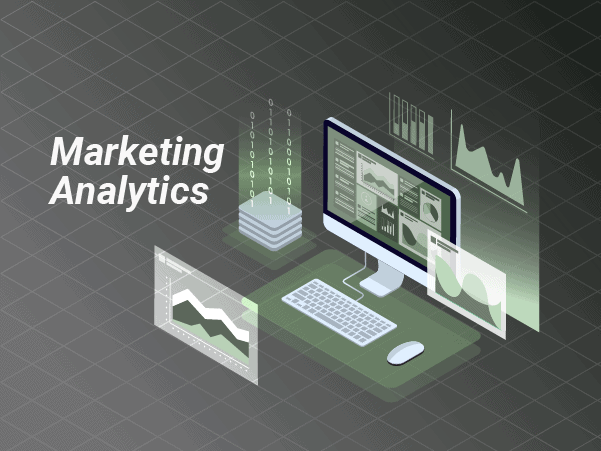
$397 / lifetime access
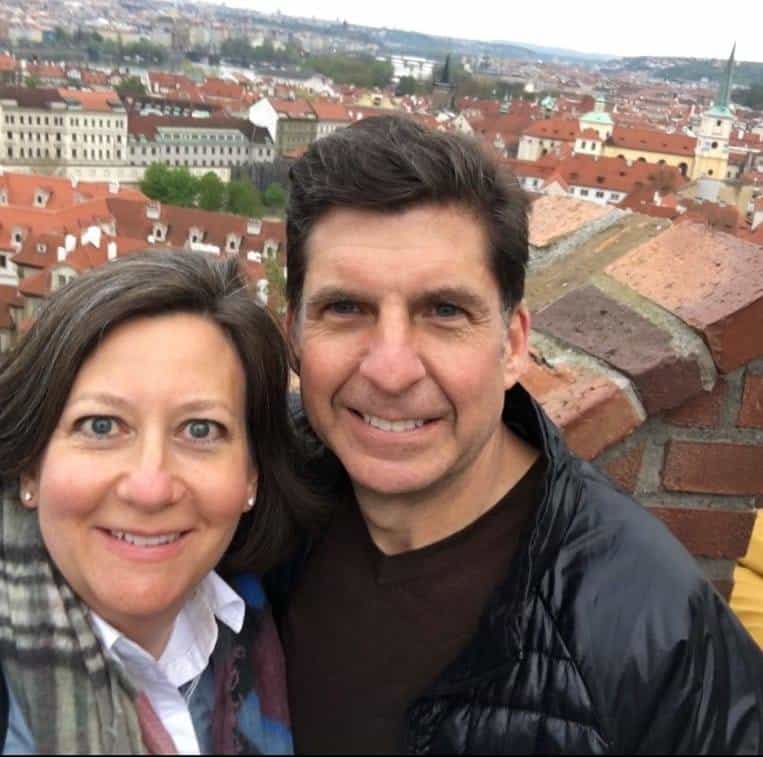
Best Course I've Taken
5/5
Best professor I’ve ever had. I’d take him for anything and think he could teach anything, but Decision modeling in spreadsheets was the best, most relevant (for a finance major like me at least) class I had as an MBA student. Hope you are well Professor Winston!
Todd Williams

Perfect Course!
5/5
I’m on day 4 and already feeling more knowledgeable and empowered!
Jeff Skirvin

Amazing & Useful Content
5/5
I’ve enjoyed the training very much. I’ve been using excel for many years, but with Wayne’s training, I’ve been able to do things quicker which saves me time and allows me to complete my projects faster. I recommend this training. It’s awesome. Thanks Wayne.
Luis Arroyo
Frequently asked questions
IS THERE A MONEY BACK GUARANTEE?
Yes! If you finish at least 50% of the course within the first 60 days and aren't 100% satisfied, we will issue a 100% money back gaurantee, no questions asked.
How long will I have access to the course?
How does forever sound? All of our courses offer lifetime access. So just invest in yourself once, and have the course forever.
Are the files included in the course?
Yes! Once you enroll, you can download any of the more than 850+ files. The before and after files are included in the course which will help you be able to easily follow along. Please note that the videos can not be downloaded.
CAN I MAKE MONTHLY PAYMENTS?
Currently we only have lifetime plans.
How up to date is the course?
We add new content regularly. With OFFICE 365, there are new functions being released quarterly.So as they are released, we will make new content covering the functions. These updates are included in the lifetime access.
Is this course right for me?
The marketing analytics course is created from Dr. Winston’s best selling Marketing Analytics book and covers all things Marketing. Dr. Winston has over 40 years of experience teaching at the top universities and Fortune 500 companies in the world as. Take a look above at the syllabus to see EXACTLY what you will learn.